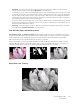Operation Manual
Table Of Contents
- Table of Contents
- Safety
- Welcome
- Scanner Setup
- Installation
- Loading Documents to Scan
- Scanning and Configuring One Touch
- Default One Touch Settings
- Scan from the One Touch Button Panel
- Changing the Button Settings
- Selecting Options for One Touch
- Scan Configurations
- File Formats
- Configure Before Scan
- Open Scanned Document(s)
- Transfer to Storage
- Burn to CD-ROM
- Printer or Fax
- PaperPort
- SharePoint
- FTP Transfer
- SMTP
- Email Applications
- Text Editors
- Still Image Client
- Image Editors
- PDF Applications
- Send to Application
- Scanning to Multiple Destinations
- Scanning with Job Separation
- Scanning with Optical Character Recognition (OCR)
- Selecting One Touch OmniPage OCR Options
- One Touch with Visioneer Acuity Technology
- Hardware Properties and Interface Behavior
- Scanning from TWAIN and WIA
- Scanning from ISIS
- Maintenance
- Regulatory Information
- Compliance Information
- Index
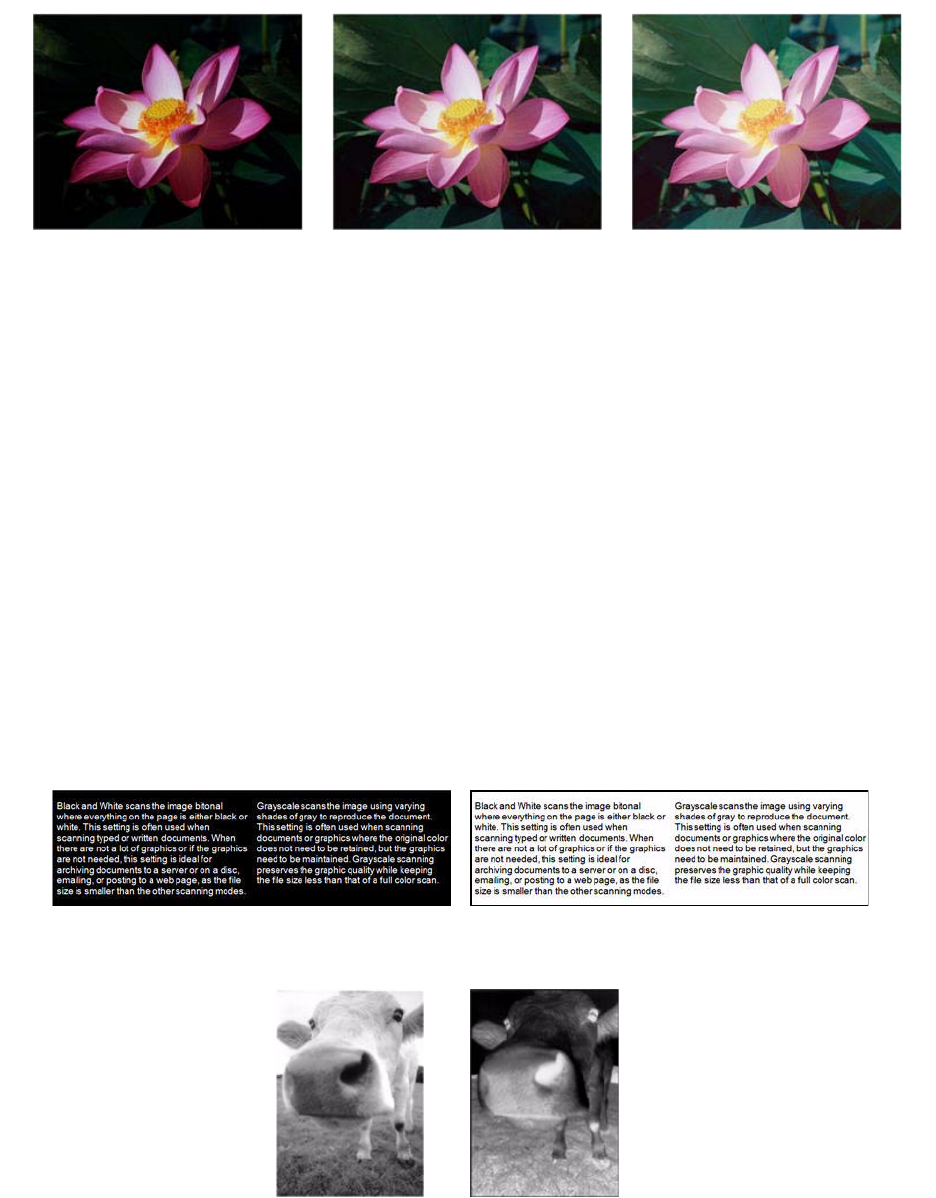
Xerox DocuMate 3125
User’s Guide
153
The examples below show the original image at the default setting of 1.8 gamma level, then 1.0 gamma and 2.6
gamma. Adjusting the gamma level does not make the image completely black nor completely white.
Technical note:
Most monitors have a gamma setting that is user adjustable. When viewing scanned images on-screen, versus
printing the image, the gamma setting of the monitor may affect how light or dark the scanned image looks when
compared to the original. If the scanned image is too different from the original image, or if adjusting the scanned
gamma level does not modify the image how you want, try adjusting the monitor's gamma level. Refer to the
monitor's user guide for adjusting the gamma level and see if the manufacturer has any recommended settings.
Invert Image
The Invert image option reverses the color of each pixel in the scanned image.
When scanning in black and white, each pixel is reversed from black to white and white to black. When scanning in
grayscale each pixel is reversed to the opposite level of gray. When scanning in color each pixel is reversed to the
opposite color in the color wheel.
For example, you might choose this option if you are scanning pages that have been printed from newspaper
microfilm. Newspaper microfilm reverses black and white so that when viewed on a monitor, the text is white and
the paper is black.
The following example shows the original grayscale image and the inverted image.
Gamma: 1.0 Gamma: 1.8 Gamma: 2.6