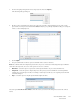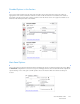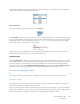Operation Manual
Table Of Contents
- Table of Contents
- Safety
- Welcome
- Scanner Setup
- Installation
- Loading Documents to Scan
- Scanning and Configuring One Touch
- Default One Touch Settings
- Scan from the One Touch Button Panel
- Changing the Button Settings
- Selecting Options for One Touch
- Scan Configurations
- File Formats
- Configure Before Scan
- Open Scanned Document(s)
- Transfer to Storage
- Burn to CD-ROM
- Printer or Fax
- PaperPort
- SharePoint
- FTP Transfer
- SMTP
- Email Applications
- Text Editors
- Still Image Client
- Image Editors
- PDF Applications
- Send to Application
- Scanning to Multiple Destinations
- Scanning with Job Separation
- Scanning with Optical Character Recognition (OCR)
- Selecting One Touch OmniPage OCR Options
- One Touch with Visioneer Acuity Technology
- Hardware Properties and Interface Behavior
- Scanning from TWAIN and WIA
- Scanning from ISIS
- Maintenance
- Regulatory Information
- Compliance Information
- Index
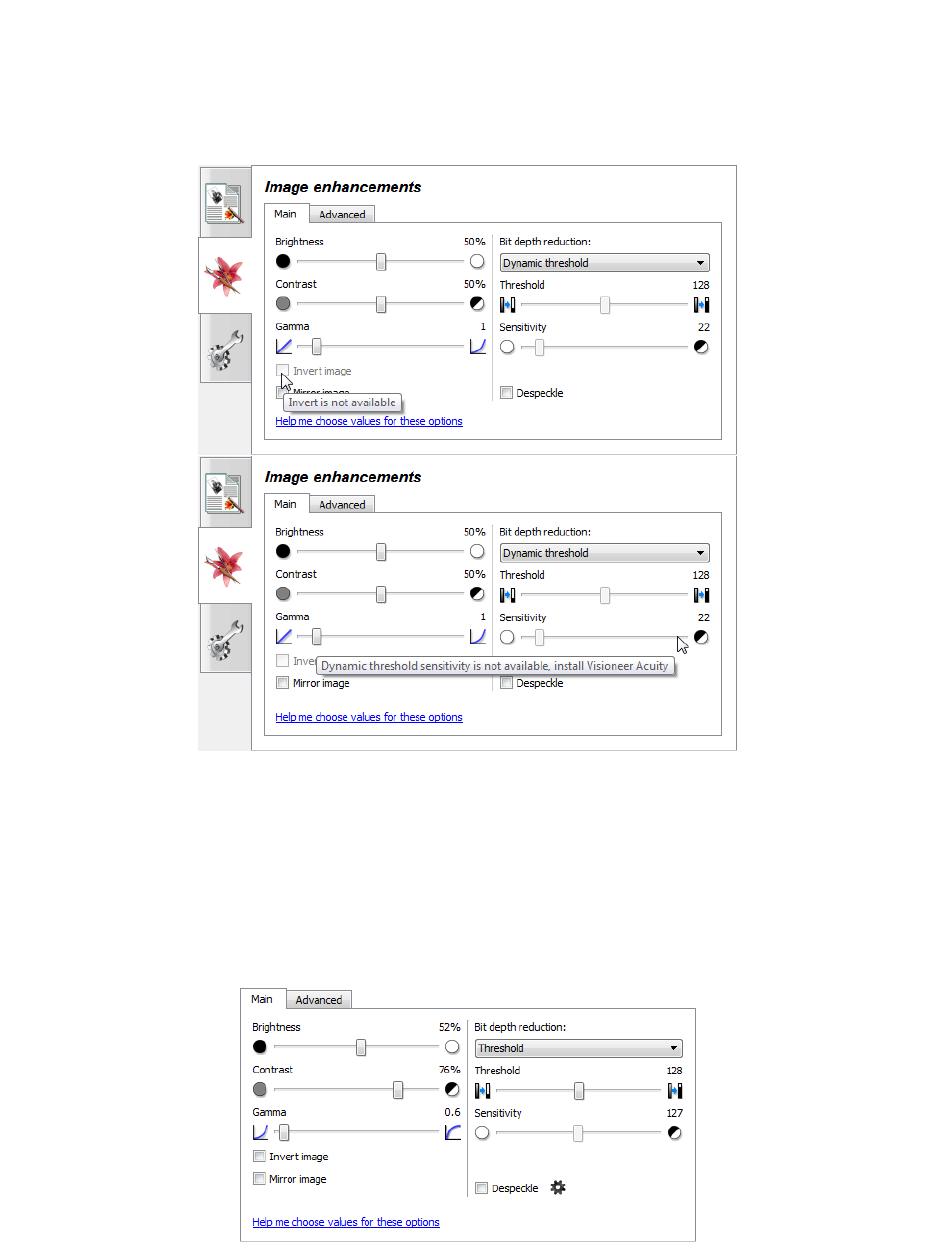
Xerox DocuMate 3125
User’s Guide
149
Disabled Options in this Section
Some options in the interface may be grayed out and cannot be selected. Grayed out options are either not
appropriate for the current scanner, the software needed to enable the feature is not installed, or the feature is
dependent on another setting in the scanner's interface. Hover the mouse cursor over a grayed out feature to see
information about why the feature is unavailable.
Main Panel Options
Some of the options in this panel may have advanced adjustment options on a different panel in this section. When
the Advanced configuration mode is selected, a gear icon will appear next to those features which have adjustment
options. Clicking on one of the gear icons will open the area of the interface where the advanced settings are
located.