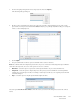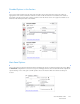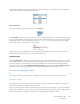Operation Manual
Table Of Contents
- Table of Contents
- Safety
- Welcome
- Scanner Setup
- Installation
- Loading Documents to Scan
- Scanning and Configuring One Touch
- Default One Touch Settings
- Scan from the One Touch Button Panel
- Changing the Button Settings
- Selecting Options for One Touch
- Scan Configurations
- File Formats
- Configure Before Scan
- Open Scanned Document(s)
- Transfer to Storage
- Burn to CD-ROM
- Printer or Fax
- PaperPort
- SharePoint
- FTP Transfer
- SMTP
- Email Applications
- Text Editors
- Still Image Client
- Image Editors
- PDF Applications
- Send to Application
- Scanning to Multiple Destinations
- Scanning with Job Separation
- Scanning with Optical Character Recognition (OCR)
- Selecting One Touch OmniPage OCR Options
- One Touch with Visioneer Acuity Technology
- Hardware Properties and Interface Behavior
- Scanning from TWAIN and WIA
- Scanning from ISIS
- Maintenance
- Regulatory Information
- Compliance Information
- Index
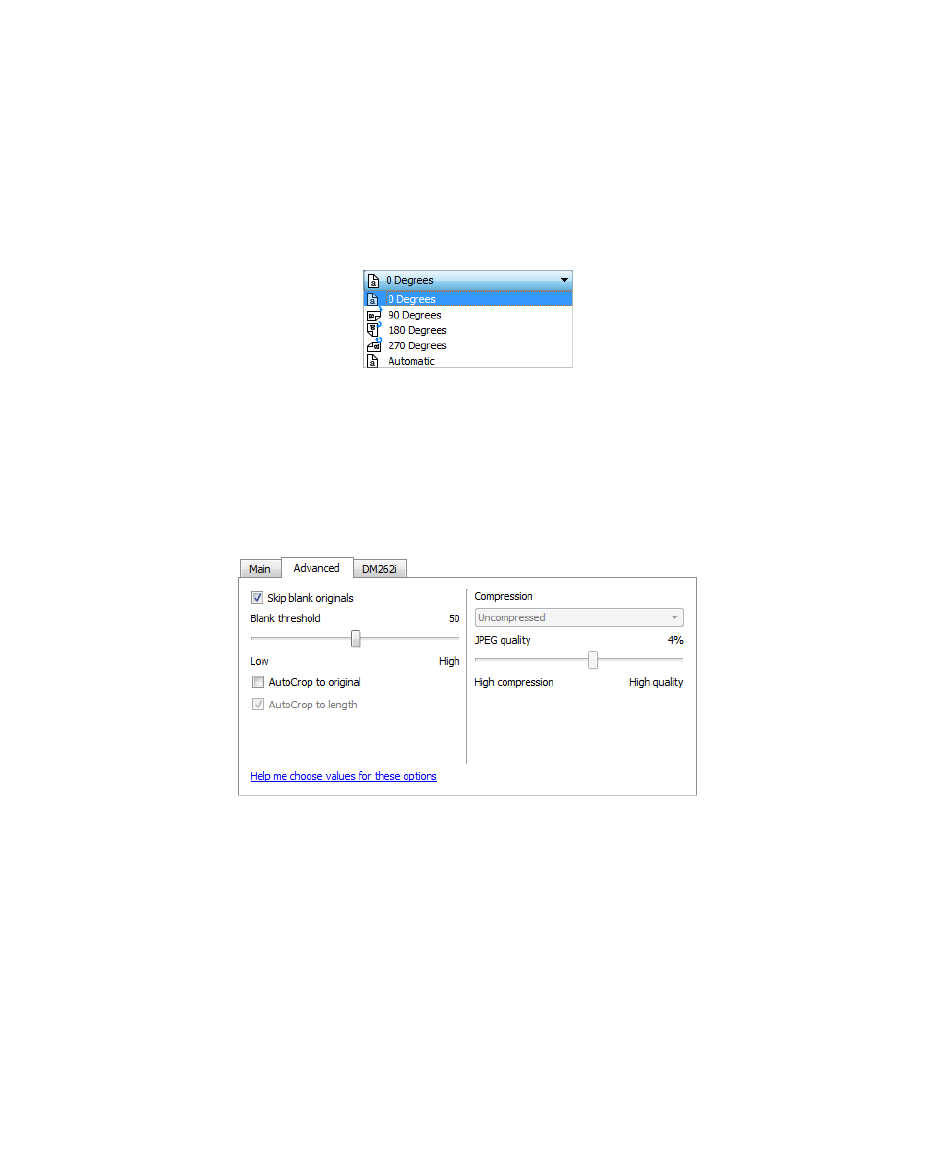
Xerox DocuMate 3125
User’s Guide
146
Perform Edge Cleanup
Select this option to have the software remove any thin lines that may be around the edges in the scanned image.
These lines may appear in the edges when the item being scanned is not the exact size of the dimensions indicated
in the page size fields. This option is only available if the scanner supports this feature.
Rotate Image
Select an option in this list to have the final image rotated when scanning is complete.
Advanced Panel Options
The options in this panel may also appear in the Main panel, but with additional settings for you to fine-tune the
feature you've selected. Select the Advanced source configuration mode to show this panel.
Skip Blank Originals
Select this option to have the scanner detect if a blank page has been fed through the scanner, and remove it from
the final file. Typically you might use this option when scanning a stack of two-sided pages which have a number of
blank sides.
• Blank threshold—you can adjust the sensitivity level of the blank image detection. For instance, if you are
scanning double-sided light-weight paper, the scanner may not detect the blank side because text or images,
from the opposite side of the page, appeared in the scanned image. In that case, lower the sensitivity level for
more accurate results.
AutoCrop
Depending on the scanner model and installed software, there may be more than one auto cropping option in the
interface.