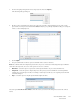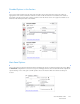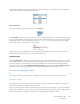Operation Manual
Table Of Contents
- Table of Contents
- Safety
- Welcome
- Scanner Setup
- Installation
- Loading Documents to Scan
- Scanning and Configuring One Touch
- Default One Touch Settings
- Scan from the One Touch Button Panel
- Changing the Button Settings
- Selecting Options for One Touch
- Scan Configurations
- File Formats
- Configure Before Scan
- Open Scanned Document(s)
- Transfer to Storage
- Burn to CD-ROM
- Printer or Fax
- PaperPort
- SharePoint
- FTP Transfer
- SMTP
- Email Applications
- Text Editors
- Still Image Client
- Image Editors
- PDF Applications
- Send to Application
- Scanning to Multiple Destinations
- Scanning with Job Separation
- Scanning with Optical Character Recognition (OCR)
- Selecting One Touch OmniPage OCR Options
- One Touch with Visioneer Acuity Technology
- Hardware Properties and Interface Behavior
- Scanning from TWAIN and WIA
- Scanning from ISIS
- Maintenance
- Regulatory Information
- Compliance Information
- Index
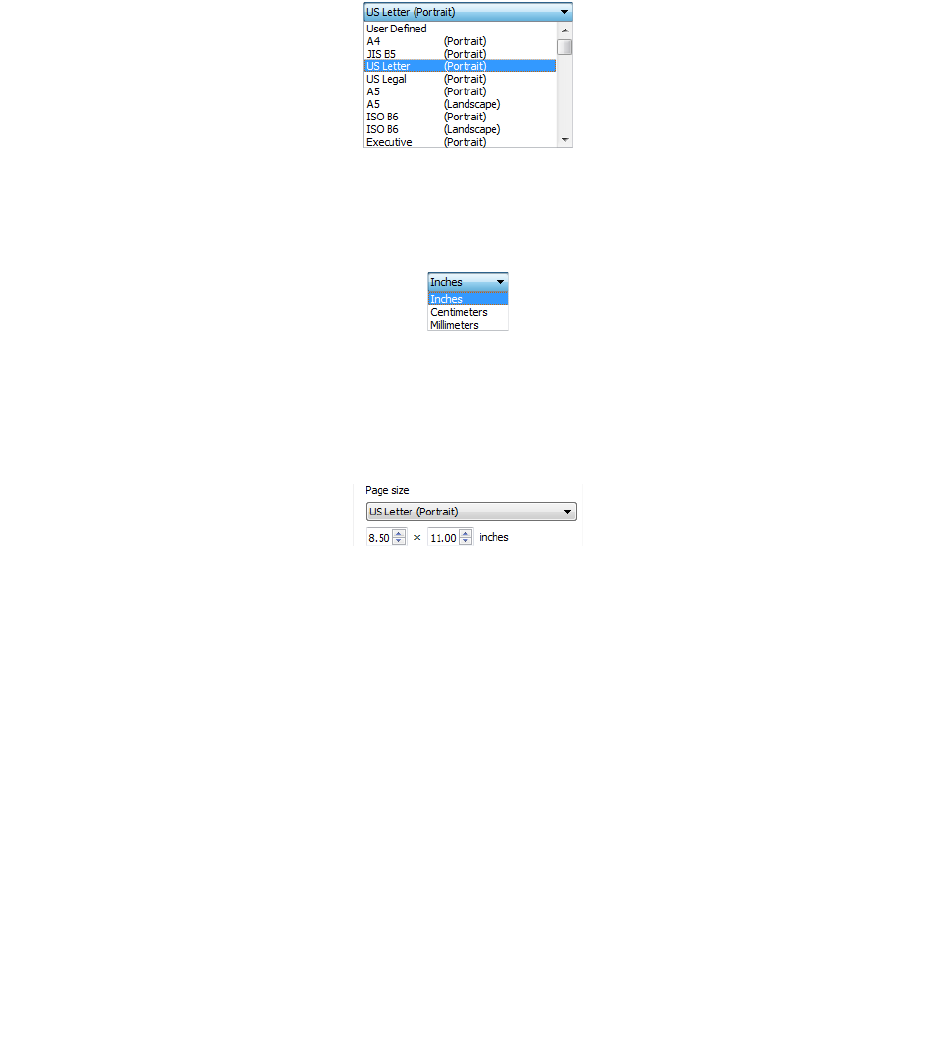
Xerox DocuMate 3125
User’s Guide
145
Click the drop down menu and select a pre-defined page size from the list. The available page sizes are within the
scanner's range of minimum and maximum item size.
Custom page sizes
Select the measurement units you want to use from the Units list.
If the Page size list does not include the page size for your scanning batch, click in one of the fields below the page
size list. Input the width of the document in the first field, then input the height in the second field. You can input a
maximum of 14 inches in the height field. Please refer to Long Document if your scanner supports page lengths
greater than 14 inches and you want to scan long pages.
You can only specify values within the scanner's minimum and maximum supported item size. Please refer to the
maintenance section of the scanner user's guide for this information.
Long Document
Select Long document to enable support of paper sizes up to the scanner maximum. Note that some of the options
in the scanner interface cannot be used when the page length will be greater than 14 inches. When you select this
option, incompatible options will either be automatically disabled or the setting will simply be discarded while
scanning. For instance, the option Double Feed Detection (DFD) will usually be disabled when Long document is
selected, even if the scanner supports DFD, as the added page length will cause a false double feed.
Document Image Adjustments
These options are in the scanning interface for adjusting how the document appears in the scanned image.
Straighten Image
Select this option to let the scanner automatically determine if a page is skewed, then straighten its image. This
option is only available if the scanner supports this feature.
If you are scanning using an automatic document feeder, and the page is fed through at too great of an angle, the
image may not straighten correctly. In that case, re-scan the page making sure the paper guides are adjusted to the
width of the pages in the input tray so that the pages are pulled straight through the scanner.