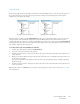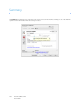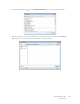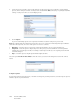Operation Manual
Table Of Contents
- Table of Contents
- Safety
- Welcome
- Scanner Setup
- Installation
- Loading Documents to Scan
- Scanning and Configuring One Touch
- Default One Touch Settings
- Scan from the One Touch Button Panel
- Changing the Button Settings
- Selecting Options for One Touch
- Scan Configurations
- File Formats
- Configure Before Scan
- Open Scanned Document(s)
- Transfer to Storage
- Burn to CD-ROM
- Printer or Fax
- PaperPort
- SharePoint
- FTP Transfer
- SMTP
- Email Applications
- Text Editors
- Still Image Client
- Image Editors
- PDF Applications
- Send to Application
- Scanning to Multiple Destinations
- Scanning with Job Separation
- Scanning with Optical Character Recognition (OCR)
- Selecting One Touch OmniPage OCR Options
- One Touch with Visioneer Acuity Technology
- Hardware Properties and Interface Behavior
- Scanning from TWAIN and WIA
- Scanning from ISIS
- Maintenance
- Regulatory Information
- Compliance Information
- Index
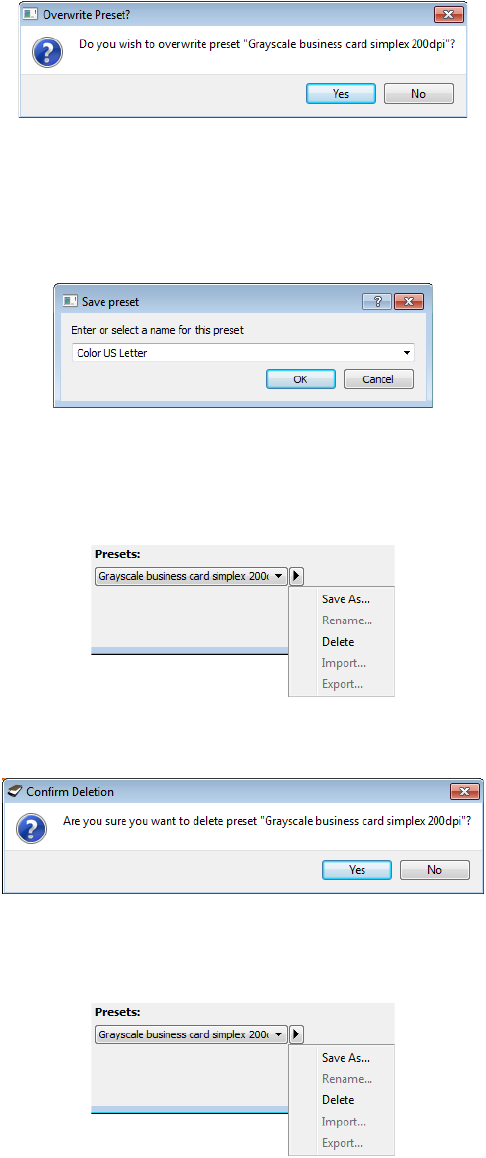
Xerox DocuMate 3125
User’s Guide
138
5. Click on Yes when you are prompted to verify that you want to overwrite the current profile.
To rename a pres et:
1. Select the preset you want to rename in the preset list.
2. Click the right pointing arrow button and select Rename....
3. Type an new name for the preset in the name field and then click on OK in the dialogue.
To delete a preset:
1. Click the drop menu under Presets and select the preset you want to delete.
2. Click the right pointing arrow button and select Delete.
3. Click Yes when prompted to confirm that you want to delete the currently selected preset.
To export a preset:
1. Click on the right pointing arrow and select Export... from the list.