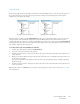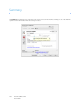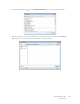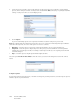Operation Manual
Table Of Contents
- Table of Contents
- Safety
- Welcome
- Scanner Setup
- Installation
- Loading Documents to Scan
- Scanning and Configuring One Touch
- Default One Touch Settings
- Scan from the One Touch Button Panel
- Changing the Button Settings
- Selecting Options for One Touch
- Scan Configurations
- File Formats
- Configure Before Scan
- Open Scanned Document(s)
- Transfer to Storage
- Burn to CD-ROM
- Printer or Fax
- PaperPort
- SharePoint
- FTP Transfer
- SMTP
- Email Applications
- Text Editors
- Still Image Client
- Image Editors
- PDF Applications
- Send to Application
- Scanning to Multiple Destinations
- Scanning with Job Separation
- Scanning with Optical Character Recognition (OCR)
- Selecting One Touch OmniPage OCR Options
- One Touch with Visioneer Acuity Technology
- Hardware Properties and Interface Behavior
- Scanning from TWAIN and WIA
- Scanning from ISIS
- Maintenance
- Regulatory Information
- Compliance Information
- Index
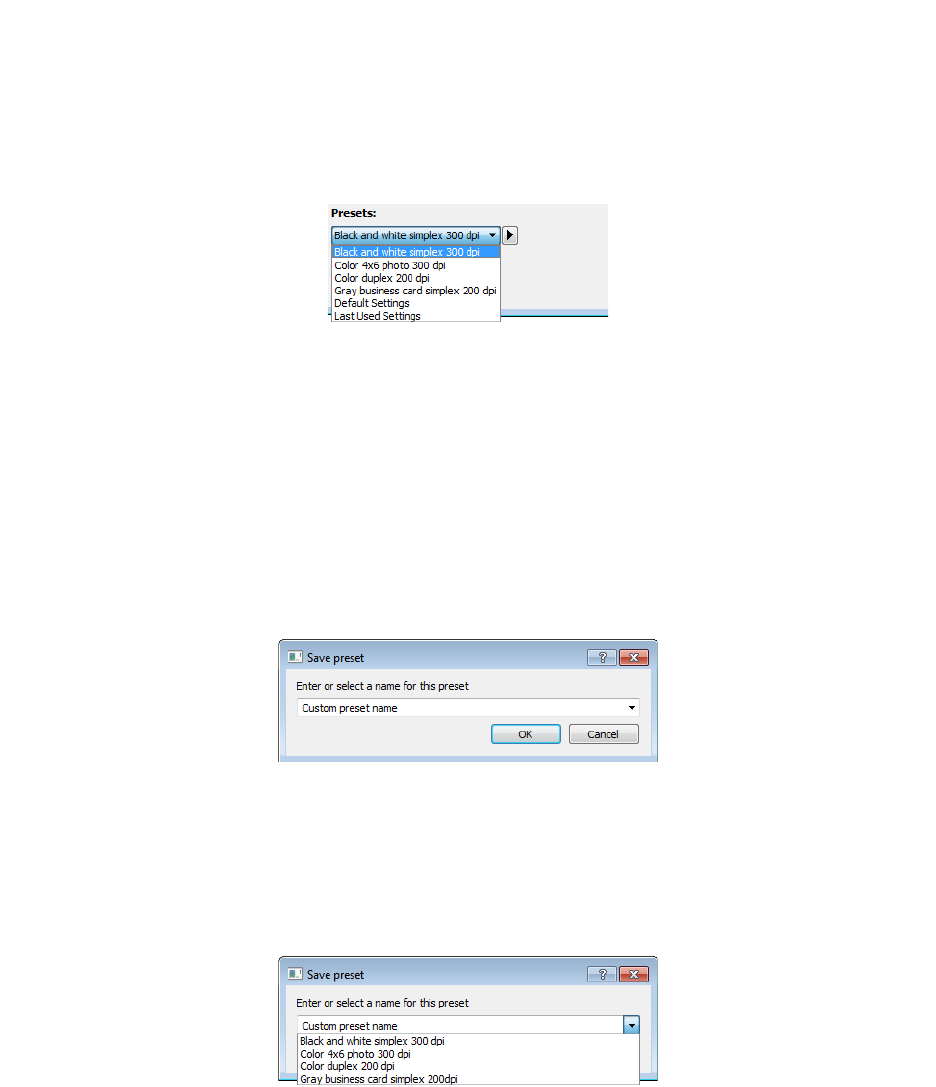
Xerox DocuMate 3125
User’s Guide
137
Presets
A preset contains all features in the scanner interface, including color mode, resolution, paper size, and so on. You
can create, import, export, and delete presets. After presets have been added to the interface, click the drop down
menu and select an option from the list.
•If you select the Last used settings preset, then adjust the settings in the scanner interface, when you scan
those changes will immediately save to the preset.
•Click the Save button if you want to save changes to the Last used settings preset without scanning.
•Click the Cancel button to close the scanner interface without saving any changes.
To save a new preset:
1. Adjust the options in the scanner interface as needed.
2. Click on the right arrow and select Save as... from the list.
3. After clicking on the save option, a dialogue opens for you to type in a name. Type in the name you want then
click OK.
To modify an existing preset:
1. Select the preset you want to modify in the preset list.
2. Adjust the options in the scanner interface as needed.
3. Click on the right arrow and select Save as... from the list.
4. Make sure the correct preset is showing in the preset name field then click on OK.