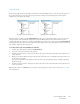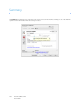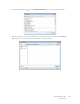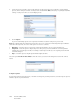Operation Manual
Table Of Contents
- Table of Contents
- Safety
- Welcome
- Scanner Setup
- Installation
- Loading Documents to Scan
- Scanning and Configuring One Touch
- Default One Touch Settings
- Scan from the One Touch Button Panel
- Changing the Button Settings
- Selecting Options for One Touch
- Scan Configurations
- File Formats
- Configure Before Scan
- Open Scanned Document(s)
- Transfer to Storage
- Burn to CD-ROM
- Printer or Fax
- PaperPort
- SharePoint
- FTP Transfer
- SMTP
- Email Applications
- Text Editors
- Still Image Client
- Image Editors
- PDF Applications
- Send to Application
- Scanning to Multiple Destinations
- Scanning with Job Separation
- Scanning with Optical Character Recognition (OCR)
- Selecting One Touch OmniPage OCR Options
- One Touch with Visioneer Acuity Technology
- Hardware Properties and Interface Behavior
- Scanning from TWAIN and WIA
- Scanning from ISIS
- Maintenance
- Regulatory Information
- Compliance Information
- Index
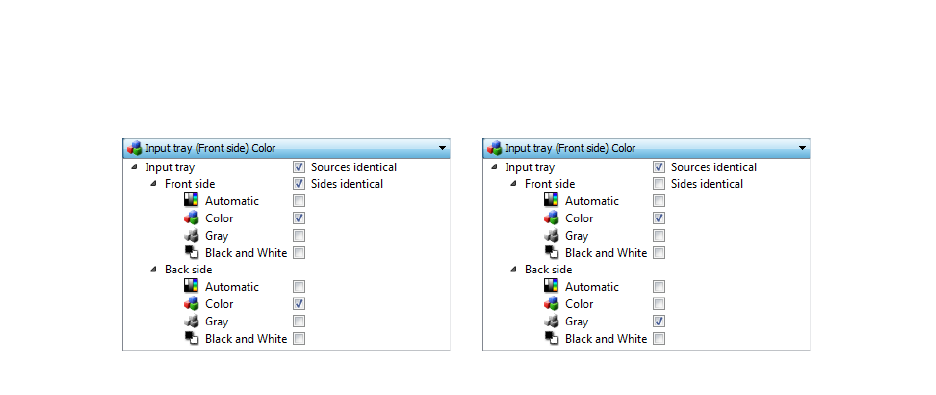
Xerox DocuMate 3125
User’s Guide
135
Sides identical
If the scanner supports two-sided (duplex) scanning, you can individually set the color mode and other options in
the scanner interface for each side of the page. This option is always selected and grayed out if the scanner
hardware does not support the feature.
While the option to enable or disable Sides identical is in the source configuration list, the color mode is not the
only option that can be individually configured for each side. Other options in the scanner interface, such as
resolution, brightness, contrast, etc... will also be individually set for each source. After you deselect Sides identical,
any changes you make in the scanner interface will only be applied to the option that appears at the top of the list
(for example, “Input tray (Front side) Color”).
To set the scanner options individually for each side:
1. Click the drop down menu and deselect Sides identical.
2. Select the color mode you want for the first side.
3. Click the top of the menu to collapse the list. Select the options in the scanner interface that you want to use
for the first side.
4. When you are done making changes for the first side, click in the source configuration list and select the color
mode for the second side.
That side selection will now be displayed in the top of the source configuration list (for example, “Input tray
(Back side) Gray”).
5. Click the top of the menu to collapse the list. Select the options in the scanner interface that you want to use
for the second side.
Tip: Save the changes to a Preset when you are done selecting options for each source. Please refer to Presets for
more information.
(Example: Sides are identical) (Example: Sides are different)