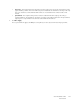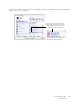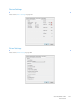Operation Manual
Table Of Contents
- Table of Contents
- Safety
- Welcome
- Scanner Setup
- Installation
- Loading Documents to Scan
- Scanning and Configuring One Touch
- Default One Touch Settings
- Scan from the One Touch Button Panel
- Changing the Button Settings
- Selecting Options for One Touch
- Scan Configurations
- File Formats
- Configure Before Scan
- Open Scanned Document(s)
- Transfer to Storage
- Burn to CD-ROM
- Printer or Fax
- PaperPort
- SharePoint
- FTP Transfer
- SMTP
- Email Applications
- Text Editors
- Still Image Client
- Image Editors
- PDF Applications
- Send to Application
- Scanning to Multiple Destinations
- Scanning with Job Separation
- Scanning with Optical Character Recognition (OCR)
- Selecting One Touch OmniPage OCR Options
- One Touch with Visioneer Acuity Technology
- Hardware Properties and Interface Behavior
- Scanning from TWAIN and WIA
- Scanning from ISIS
- Maintenance
- Regulatory Information
- Compliance Information
- Index
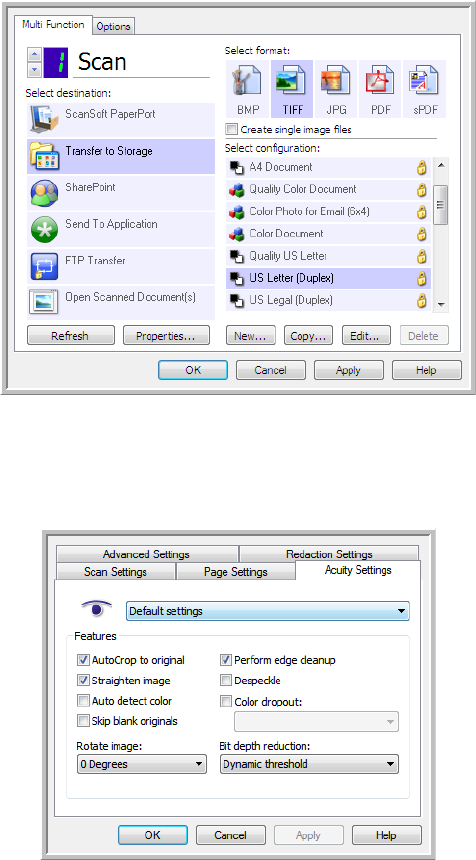
Xerox DocuMate 3125
User’s Guide
123
1. Open the One Touch Properties window.
2. Click the New button to create a new configuration, or select one of your custom configurations you created
earlier and click the Edit button.
3. Click the Acuity Settings tab to see the new Acuity settings.
4. Choose the Visioneer Acuity options for the scan configuration.
5. Click the drop-down arrow to choose the type of Acuity settings to use for the new scan configuration. The
options are:
• Do not use Acuity image processing—scanning will not use the Acuity processing.
• Default settings—automatically selects the options your scanner can use with any scan mode
(Black&White, Grayscale, and Color).
6. Select the options for scanning.
• AutoCrop to original—Select this option to let the software automatically determine the size of the
item being scanned.
• Straighten image—Select this option to have the software automatically determine if a page is skewed,
then straighten its image. If the page is scanned at too great an angle, the image may not straighten
correctly. In that case, re-scan the page.