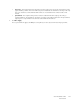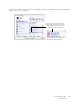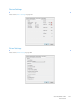Operation Manual
Table Of Contents
- Table of Contents
- Safety
- Welcome
- Scanner Setup
- Installation
- Loading Documents to Scan
- Scanning and Configuring One Touch
- Default One Touch Settings
- Scan from the One Touch Button Panel
- Changing the Button Settings
- Selecting Options for One Touch
- Scan Configurations
- File Formats
- Configure Before Scan
- Open Scanned Document(s)
- Transfer to Storage
- Burn to CD-ROM
- Printer or Fax
- PaperPort
- SharePoint
- FTP Transfer
- SMTP
- Email Applications
- Text Editors
- Still Image Client
- Image Editors
- PDF Applications
- Send to Application
- Scanning to Multiple Destinations
- Scanning with Job Separation
- Scanning with Optical Character Recognition (OCR)
- Selecting One Touch OmniPage OCR Options
- One Touch with Visioneer Acuity Technology
- Hardware Properties and Interface Behavior
- Scanning from TWAIN and WIA
- Scanning from ISIS
- Maintenance
- Regulatory Information
- Compliance Information
- Index
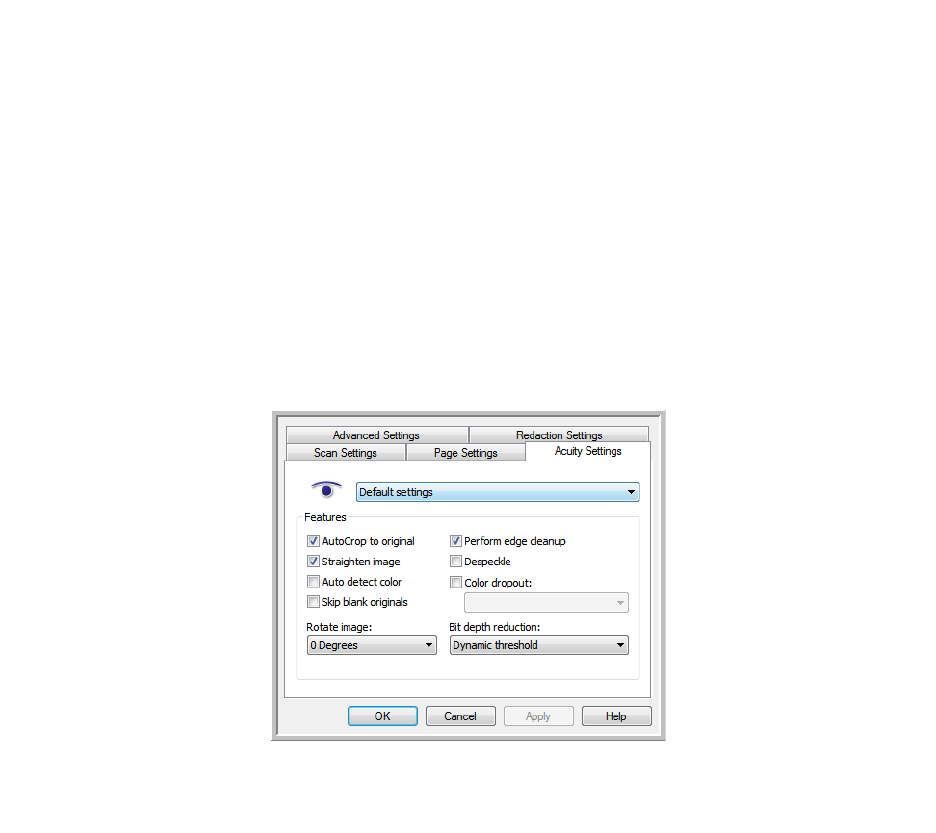
Xerox DocuMate 3125
User’s Guide
122
One Touch with Visioneer Acuity Technology
The One Touch software you received with your Xerox scanner now includes the Visioneer Acuity technology. This
application has a set of features for improving and enhancing the quality of scanned documents, especially
documents that would usually produce poorer quality images. Scan configurations with Acuity options work with
One Touch scan settings to produce the best quality images.
This section explains how to use the Visioneer Acuity features when choosing new scan settings for your scanner.
The Acuity options appear on the Scan Configuration Properties window that you use to create a new scan
configuration for your scanner.
The Acuity Settings
You select the Visioneer Acuity settings when creating or editing a scan configuration on the One Touch Properties
window.
Click the Acuity Settings tab to
see the new options available for
your scanner.