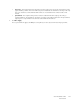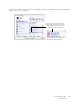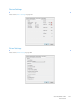Operation Manual
Table Of Contents
- Table of Contents
- Safety
- Welcome
- Scanner Setup
- Installation
- Loading Documents to Scan
- Scanning and Configuring One Touch
- Default One Touch Settings
- Scan from the One Touch Button Panel
- Changing the Button Settings
- Selecting Options for One Touch
- Scan Configurations
- File Formats
- Configure Before Scan
- Open Scanned Document(s)
- Transfer to Storage
- Burn to CD-ROM
- Printer or Fax
- PaperPort
- SharePoint
- FTP Transfer
- SMTP
- Email Applications
- Text Editors
- Still Image Client
- Image Editors
- PDF Applications
- Send to Application
- Scanning to Multiple Destinations
- Scanning with Job Separation
- Scanning with Optical Character Recognition (OCR)
- Selecting One Touch OmniPage OCR Options
- One Touch with Visioneer Acuity Technology
- Hardware Properties and Interface Behavior
- Scanning from TWAIN and WIA
- Scanning from ISIS
- Maintenance
- Regulatory Information
- Compliance Information
- Index
Xerox DocuMate 3125
User’s Guide
121
• True page—this output format uses absolute positioning on the page to keep the original layout of the
pages, including columns. This is done with text, picture and table boxes and frames. True Page is the only
choice for documents scanned with the PDF format. It is not available for the TXT, RTF, CSV, or XLS
formats.
• Spreadsheet—this output format produces results in a tabular form with each page becoming a
separate worksheet. The worksheets can then be opened in a spreadsheet application. The Spreadsheet
output option is only available for documents scanned with the XLS format.
2. Click OK or Apply.
These options will now apply to the OCR processing when you select any text format as the page format.