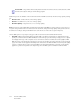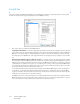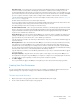Operation Manual
Table Of Contents
- Table of Contents
- Safety
- Welcome
- Scanner Setup
- Installation
- Loading Documents to Scan
- Scanning and Configuring One Touch
- Default One Touch Settings
- Scan from the One Touch Button Panel
- Changing the Button Settings
- Selecting Options for One Touch
- Scan Configurations
- File Formats
- Configure Before Scan
- Open Scanned Document(s)
- Transfer to Storage
- Burn to CD-ROM
- Printer or Fax
- PaperPort
- SharePoint
- FTP Transfer
- SMTP
- Email Applications
- Text Editors
- Still Image Client
- Image Editors
- PDF Applications
- Send to Application
- Scanning to Multiple Destinations
- Scanning with Job Separation
- Scanning with Optical Character Recognition (OCR)
- Selecting One Touch OmniPage OCR Options
- One Touch with Visioneer Acuity Technology
- Hardware Properties and Interface Behavior
- Scanning from TWAIN and WIA
- Scanning from ISIS
- Maintenance
- Regulatory Information
- Compliance Information
- Index
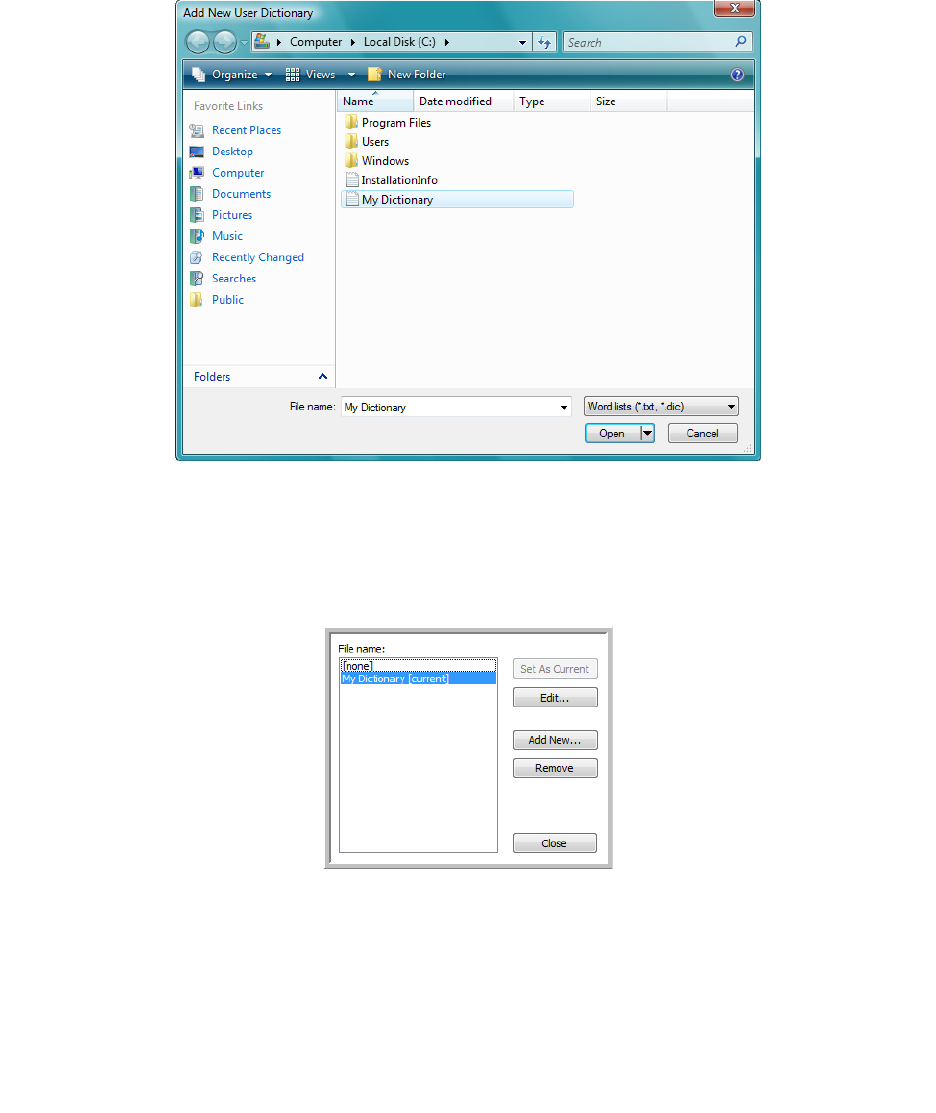
Xerox DocuMate 3125
User’s Guide
117
8. Click Add New.
The Add New User Dictionary window opens.
9. Click the drop-down arrow for Files of type and choose Text Files (.txt).
10. Select the file you just created for your user dictionary and click Open.
In the example above, the file is named USERDIC1.
11. The text file now appears on the list of user dictionaries that you can use for spellchecking.
12. Select a dictionary and click Set As Current to set it as the current dictionary for spellchecking. The label
[current] is added to the name.
If you don’t want to use any user dictionaries for spellchecking, click [none] at the top of the list.
To remove a dictionary from the list, select it and click Remove. This only removes the dictionary from the list.
It does not affect the original text file you created with the list of words.
Editing User Dictionaries
Once a dictionary has been added to the list of user dictionaries, its list of words can be edited.