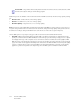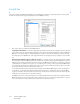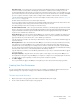Operation Manual
Table Of Contents
- Table of Contents
- Safety
- Welcome
- Scanner Setup
- Installation
- Loading Documents to Scan
- Scanning and Configuring One Touch
- Default One Touch Settings
- Scan from the One Touch Button Panel
- Changing the Button Settings
- Selecting Options for One Touch
- Scan Configurations
- File Formats
- Configure Before Scan
- Open Scanned Document(s)
- Transfer to Storage
- Burn to CD-ROM
- Printer or Fax
- PaperPort
- SharePoint
- FTP Transfer
- SMTP
- Email Applications
- Text Editors
- Still Image Client
- Image Editors
- PDF Applications
- Send to Application
- Scanning to Multiple Destinations
- Scanning with Job Separation
- Scanning with Optical Character Recognition (OCR)
- Selecting One Touch OmniPage OCR Options
- One Touch with Visioneer Acuity Technology
- Hardware Properties and Interface Behavior
- Scanning from TWAIN and WIA
- Scanning from ISIS
- Maintenance
- Regulatory Information
- Compliance Information
- Index

Xerox DocuMate 3125
User’s Guide
112
Additional options are available on the menu for the sPDF and nPDF text formats. The three image quality settings
are:
• Minimize Size—smallest file size, lowest image quality.
• Normal—medium file size, some loss of image quality.
• Maximize Quality—largest file size, no loss of image quality.
The Use MRC option is a special processing procedure for documents scanned with the PDF format.
• Use MRC—MRC stands for Mixed Raster Content. MRC is an advanced technique for optimizing the image
quality of scanned documents. Without MRC, the scanned image is produced using a single process to capture
and display the image on the computer screen, even if the document contains both text and graphics. With
MRC, the image is produced using separate processes for text, graphics, and other elements on the document
page. The result is clearer graphics and sharper text characters. Scans with Use MRC selected may take slightly
longer to complete the processing. Select Use MRC for documents with harder-to-read text or lower-quality
graphics to get the best possible scan output image. The Use MRC option is available for sPDF and PDF.
Normal PDF—the .pdf file format used by Adobe Acrobat. This format converts scanned text into a PDF
with the text ready for editing in a PDF editing program.
Note: Documents scanned with nPDF and sPDF automatically include OCR processing. If the processing does not
recognize a large number of the text characters in the document, change the image quality setting and re-scan the
document. For example, change from Minimize Size to Normal to see if the text recognition improves.