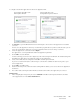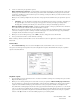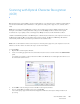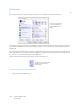Operation Manual
Table Of Contents
- Table of Contents
- Safety
- Welcome
- Scanner Setup
- Installation
- Loading Documents to Scan
- Scanning and Configuring One Touch
- Default One Touch Settings
- Scan from the One Touch Button Panel
- Changing the Button Settings
- Selecting Options for One Touch
- Scan Configurations
- File Formats
- Configure Before Scan
- Open Scanned Document(s)
- Transfer to Storage
- Burn to CD-ROM
- Printer or Fax
- PaperPort
- SharePoint
- FTP Transfer
- SMTP
- Email Applications
- Text Editors
- Still Image Client
- Image Editors
- PDF Applications
- Send to Application
- Scanning to Multiple Destinations
- Scanning with Job Separation
- Scanning with Optical Character Recognition (OCR)
- Selecting One Touch OmniPage OCR Options
- One Touch with Visioneer Acuity Technology
- Hardware Properties and Interface Behavior
- Scanning from TWAIN and WIA
- Scanning from ISIS
- Maintenance
- Regulatory Information
- Compliance Information
- Index
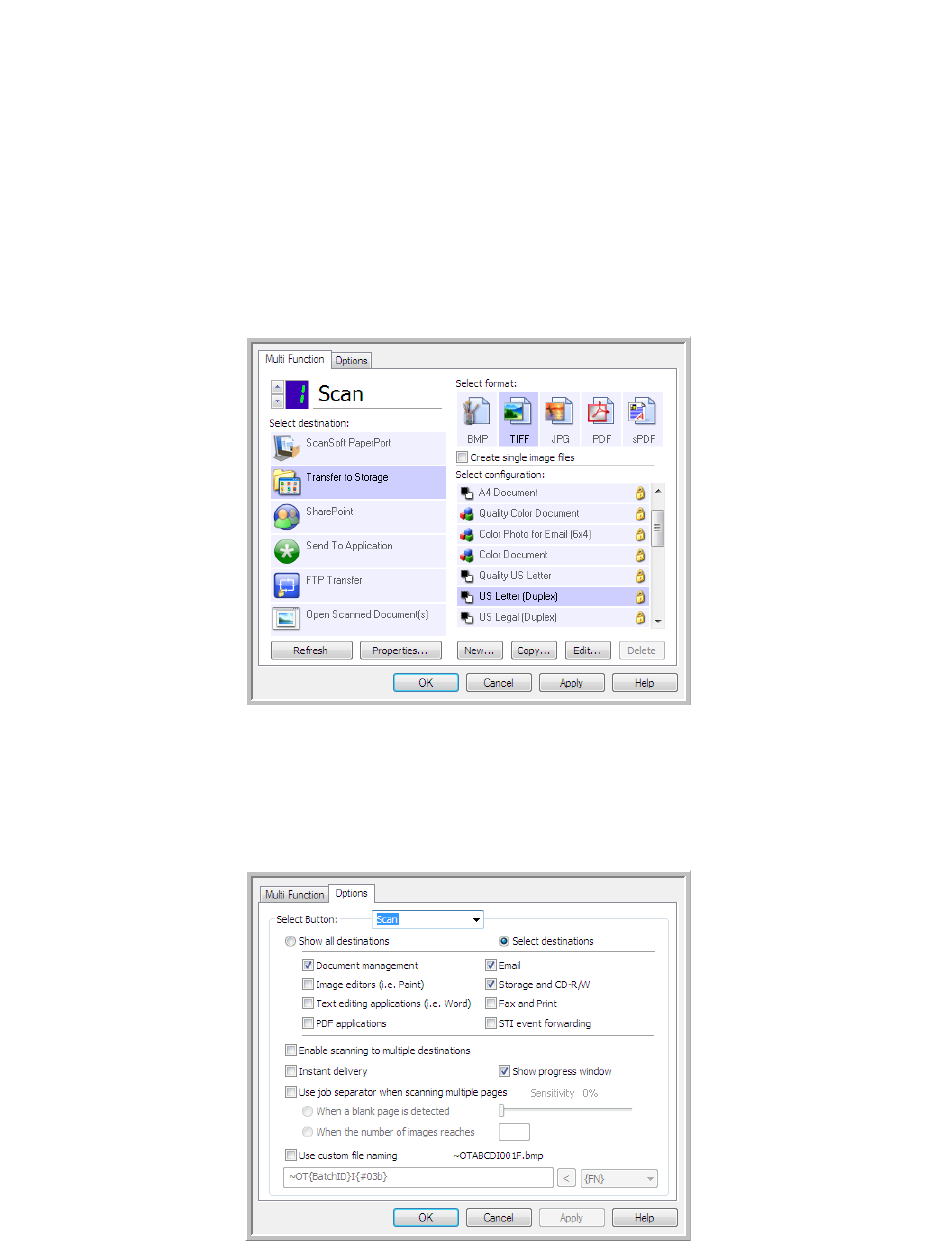
Xerox DocuMate 3125
User’s Guide
106
Scanning with Job Separation
Use job separation to have One Touch create a new file each time a separator is detected when scanning a multiple
page batch. For example, if you want to scan financial statements from several different banks, you can place a
stack of statements in the scanner and One Touch will separate each statement into a different file based on your
selected job separator.
1. Open the One Touch Properties window.
2. Select the Destination Application, File Format, and Scan Configuration applicable to your scanning batch.
Make sure the option Create single image files is not selected. If this option is selected, the job separation
features on the Options tab will be disabled.
3. Click on the Options tab in the One Touch Properties window.
4. Click on the down arrow next to the Select Button list to select the button you want to modify.
Note that the options in this window are specific to each One Touch button.
5. Click on the option Use job separator when scanning multiple pages.