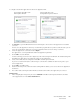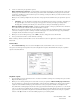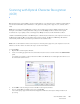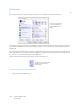Operation Manual
Table Of Contents
- Table of Contents
- Safety
- Welcome
- Scanner Setup
- Installation
- Loading Documents to Scan
- Scanning and Configuring One Touch
- Default One Touch Settings
- Scan from the One Touch Button Panel
- Changing the Button Settings
- Selecting Options for One Touch
- Scan Configurations
- File Formats
- Configure Before Scan
- Open Scanned Document(s)
- Transfer to Storage
- Burn to CD-ROM
- Printer or Fax
- PaperPort
- SharePoint
- FTP Transfer
- SMTP
- Email Applications
- Text Editors
- Still Image Client
- Image Editors
- PDF Applications
- Send to Application
- Scanning to Multiple Destinations
- Scanning with Job Separation
- Scanning with Optical Character Recognition (OCR)
- Selecting One Touch OmniPage OCR Options
- One Touch with Visioneer Acuity Technology
- Hardware Properties and Interface Behavior
- Scanning from TWAIN and WIA
- Scanning from ISIS
- Maintenance
- Regulatory Information
- Compliance Information
- Index
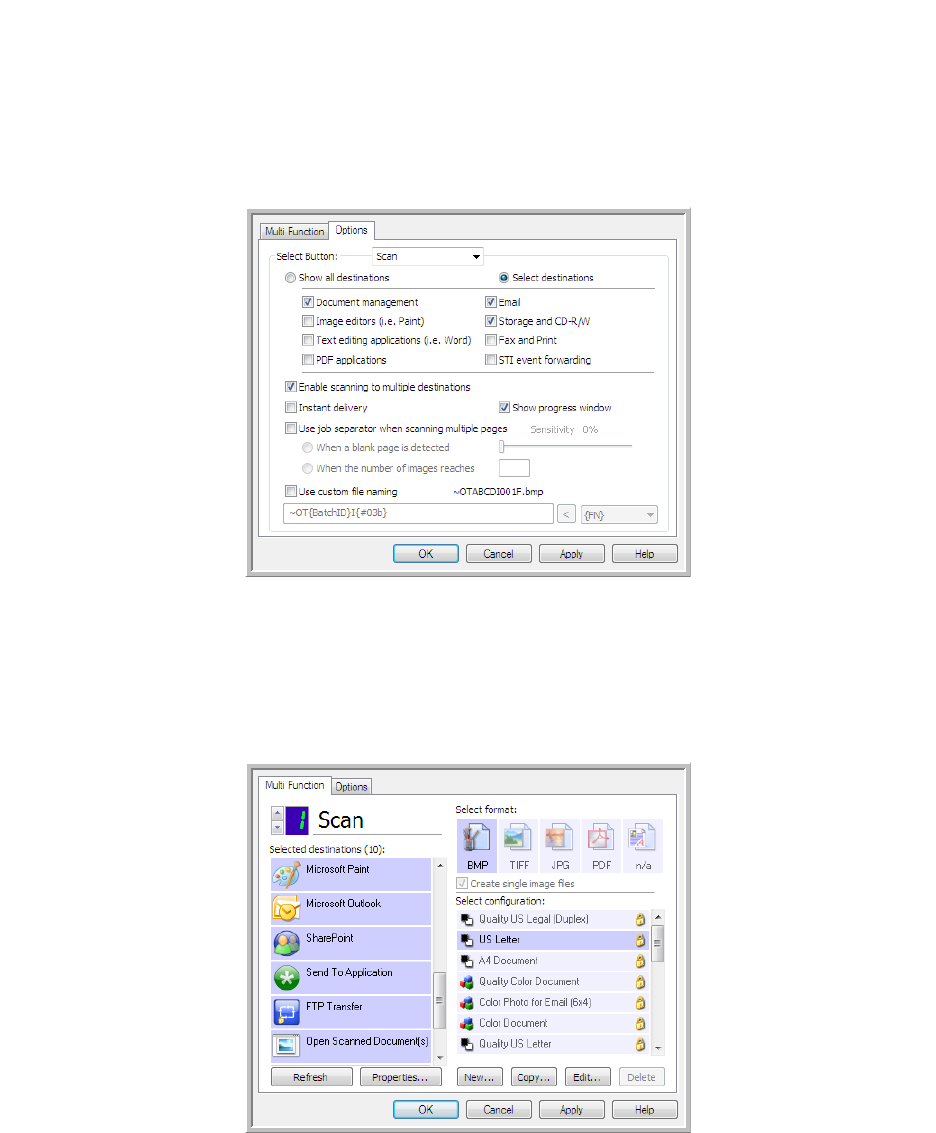
Xerox DocuMate 3125
User’s Guide
103
Scanning to Multiple Destinations
Scanning to multiple destinations works the same as when scanning to a single destination, One Touch simply
distributes the final scan to several destinations. This option is enabled separately for each One Touch button.
1. Open the One Touch Properties window and click on the Options tab.
2. Select Enable scanning to multiple destinations, then click back on the configuration tab.
3. Click each destination where you want to send the scanned image in the Selected destinations (#) list. Click
again to deselect a destination.
As you click on each destination, the Selected destinations number will count so you know how many
applications are selected to receive the image.