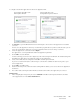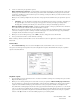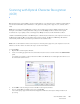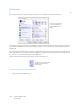Operation Manual
Table Of Contents
- Table of Contents
- Safety
- Welcome
- Scanner Setup
- Installation
- Loading Documents to Scan
- Scanning and Configuring One Touch
- Default One Touch Settings
- Scan from the One Touch Button Panel
- Changing the Button Settings
- Selecting Options for One Touch
- Scan Configurations
- File Formats
- Configure Before Scan
- Open Scanned Document(s)
- Transfer to Storage
- Burn to CD-ROM
- Printer or Fax
- PaperPort
- SharePoint
- FTP Transfer
- SMTP
- Email Applications
- Text Editors
- Still Image Client
- Image Editors
- PDF Applications
- Send to Application
- Scanning to Multiple Destinations
- Scanning with Job Separation
- Scanning with Optical Character Recognition (OCR)
- Selecting One Touch OmniPage OCR Options
- One Touch with Visioneer Acuity Technology
- Hardware Properties and Interface Behavior
- Scanning from TWAIN and WIA
- Scanning from ISIS
- Maintenance
- Regulatory Information
- Compliance Information
- Index
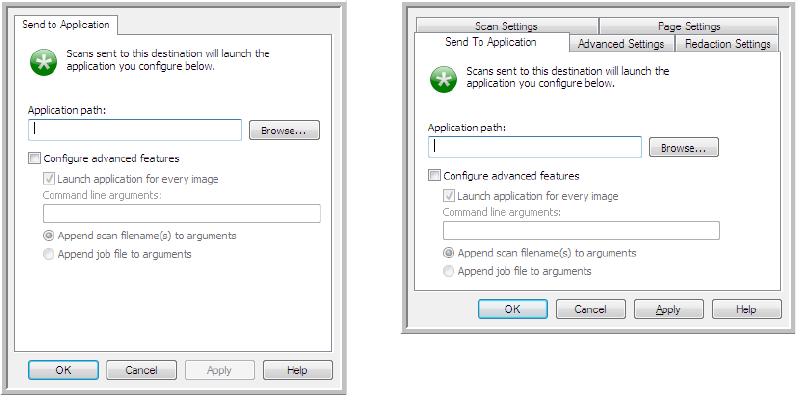
Xerox DocuMate 3125
User’s Guide
101
To configure a destination application for the Send to Application link:
1. Click Browse to open the Windows file browser and navigate to the location of the application’s executable
(*.exe) file.
In most cases, the application’s directory is located in the programs directory on the C:\ drive. Because you can
select any executable file, make sure you select an application that can receive image or text files.
2. Select the application’s *.exe file then click on Open.
The application’s *.exe file path will now show in the Application path field.
3. Click on OK to close the window.
For basic scanning, you do not need to adjust any of the other settings in this window. The default settings will
work with most applications. The advanced settings are described below.
4. Select a file format and scan configuration in the One Touch Properties window.
If you select a text file format, the scanned image is converted into editable text before being sent to your
selected application.
5. Click on OK to close One Touch.
6. Put the document(s) in the scanner and start scanning with the button you set to use the Send to Application
destination.
7. The scanner starts scanning and, when finished, sends the scanned file to the application you selected.
Technical note
• After configuring this link, you may need to click Refresh in the One Touch Properties window to show the
correct application icon in the Select destination list.
Send to Application One Touch
Link Properties window
Send to Application Scan
Configuration Properties window