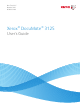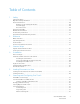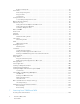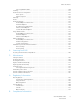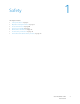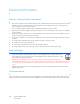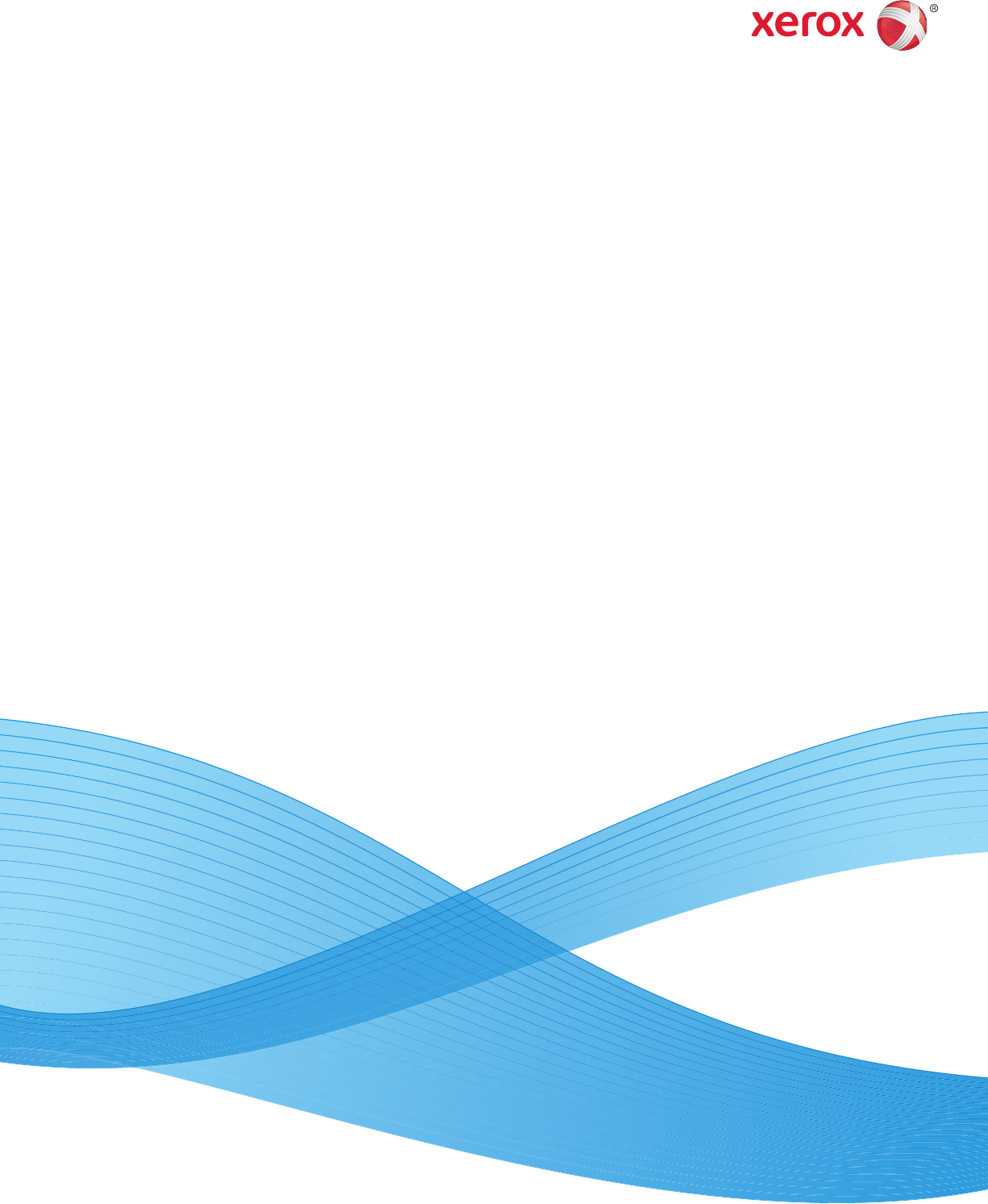One Touch 4.
Design © 2011 Xerox Corporation. All rights reserved. XEROX®, XEROX and Design® and DocuMate® are registered trademarks of Xerox Corporation in the United States and/or other countries. BR373 Content © 2011 Visioneer, Inc. All rights reserved. The Visioneer brand name and OneTouch® logo are registered trademarks of Visioneer, Inc.
Table of Contents 1 Safety Safety Introduction . . . . . . . . . . . . . . . . . . . . . . . . . . . . . . . . . . . . . . . . . . . . . . . . . . . . . . . . . . . . . . . . . . . . . . . . . . . . . . . . . . . . 8 Operational Safety Information . . . . . . . . . . . . . . . . . . . . . . . . . . . . . . . . . . . . . . . . . . . . . . . . . . . . . . . . . . . . . . . . . . . . . . . . 9 Electrical Information . . . . . . . . . . . . . . . . . . . . . . . . . . . . . . . . . . . . . . . . . . . . . . .
Redaction Settings tab . . . . . . . . . . . . . . . . . . . . . . . . . . . . . . . . . . . . . . . . . . . . . . . . . . . . . . . . . . . . . . . . . . . . . . . . . .55 File Formats . . . . . . . . . . . . . . . . . . . . . . . . . . . . . . . . . . . . . . . . . . . . . . . . . . . . . . . . . . . . . . . . . . . . . . . . . . . . . . . . . . . . . . . . . . .59 Create Single Image Files . . . . . . . . . . . . . . . . . . . . . . . . . . . . . . . . . . . . . . . . . . . . . . . . . . . . . . . . . .
Table of Contents Choosing TWAIN or WIA . . . . . . . . . . . . . . . . . . . . . . . . . . . . . . . . . . . . . . . . . . . . . . . . . . . . . . . . . . . . . . . . . . . . . . Scanning . . . . . . . . . . . . . . . . . . . . . . . . . . . . . . . . . . . . . . . . . . . . . . . . . . . . . . . . . . . . . . . . . . . . . . . . . . . . . . . . . . . . . . . . . . . . Document Source Configuration . . . . . . . . . . . . . . . . . . . . . . . . . . . . . . . . . . . . . . . . . . . . . . . . . . . . . .
Product Recycling & Disposal . . . . . . . . . . . . . . . . . . . . . . . . . . . . . . . . . . . . . . . . . . . . . . . . . . . . . . . . . . . . . . . . . . . . . . . . USA & Canada . . . . . . . . . . . . . . . . . . . . . . . . . . . . . . . . . . . . . . . . . . . . . . . . . . . . . . . . . . . . . . . . . . . . . . . . . . . . . . . . European Union . . . . . . . . . . . . . . . . . . . . . . . . . . . . . . . . . . . . . . . . . . . . . . . . . . . . . . . . . . . . . . . . . . . . . . . . . . . .
Safety 1 This chapter includes: • Safety Introduction on page 8 • Operational Safety Information on page 9 • Electrical Information on page 10 • Emergency Power Off on page 11 • Maintenance Information on page 12 • Product Safety Certification on page 13 • Environmental Health and Safety Contacts on page 14 Xerox DocuMate 3125 User’s Guide 7
Safety Introduction Notices and Safety Please read the following instructions carefully before operating the machine and refer to them as needed to ensure the continued safe operation of your machine. Your Xerox product and supplies have been designed and tested to meet strict safety requirements. These include safety agency evaluation and certification, and compliance with electromagnetic regulations and established environmental standards.
Operational Safety Information Your Xerox equipment and supplies have been designed and tested to meet strict safety requirements. These include safety agency examination, approval, and compliance with established environmental standards. To ensure the continued safe operation of your Xerox equipment, follow these safety guidelines at all times: Do These • Always follow all warnings and instructions that are marked on or supplied with the equipment.
Electrical Information Warning - Electrical Safety Information 1. 2. 3. 4. 5. 6. 7. 8. 9. The power receptacle for the machine must meet the requirements stated on the data plate on the rear of the machine. If you are not sure that your electrical supply meets the requirements, please consult your local power company or an electrician for advice. The socket outlet shall be installed near the equipment and shall be easily accessible. Use the power cable that is supplied with your machine.
Emergency Power Off If any of the following conditions occur, turn off the machine immediately and disconnect the power cable(s) from the electrical outlet(s). Contact an authorized Xerox Service Representative to correct the problem: • The equipment emits unusual odors or makes unusual noises. • The power cable is damaged or frayed. • A wall panel circuit breaker, fuse, or other safety device has been tripped. • Liquid is spilled into the machine. • The machine is exposed to water.
Maintenance Information 1. 2. 3. 4. 5. 6. 12 Any operator product maintenance procedures will be described in the user documentation supplied with the product. Do not carry out any maintenance on this product which is not described in the customer documentation. Do not use aerosol cleaners. The use of cleaners that are not approved may cause poor performance of the equipment, and could cause a dangerous condition. Use supplies and cleaning materials only as directed in this manual.
Product Safety Certification This product is certified by the following Agency using the Safety standards listed: Agency Standard Underwriters Laboratories Inc. UL60950-1 (USA) CSA 22.2 No.
Environmental Health and Safety Contacts Contact Information For more information on Environment, Health, and Safety in relation to this Xerox product and supplies, please contact the following customer help lines: USA & Canada: Europe: 14 1-800-828-6571 +44 1707 353 434 Xerox DocuMate 3125 User’s Guide
Welcome 2 This chapter includes: • What’s in the Box on page 16 • System Requirements on page 17 • Documentation on page 18 • The Xerox DocuMate 3125 Scanner on page 19 Your new Xerox scanner can quickly scan stacks of single-sided or double-sided pages and place their electronic images on your computer.
What’s in the Box Before proceeding, check the contents of the box. If items are missing or damaged, contact the dealer where you purchased the scanner.
System Requirements Pentium 4 PC or AMD equivalent with: • A DVD-ROM drive • An available Universal Serial Bus (USB) port • • • Microsoft® Windows® operating system: Windows XP (Service Pack 1 and 2), Windows Vista, or Windows 7 The scanner is compatible with Service Pack 3 for Windows XP and Service Pack 1 for Windows Vista.
Documentation The following documentation is provided with your scanner: • Quick Install Guide—Abbreviated installation instructions. • Scanner User’s Guide—On the Installation Disc; contains detailed installation, scanning, configuration, and maintenance information. • Nuance PaperPort User’s Guide—On the Installation Disc; contains detailed feature and configuration information for the PaperPort software.
The Xerox DocuMate 3125 Scanner 1 2 3 4 5 6 1 Input Tray 5 Output Tray 2 Paper Guides 6 USB Port 7 3 4 Automatic Document Feeder Control Panel 7 Power Jack Input Tray—Holds the documents in the Automatic Document Feeder for scanning. Paper Guides—Guides adjust to support various document widths. Automatic Document Feeder—Feeds documents through the scanner during scanning. Pull to open the Automatic Document Feeder. Control panel—One Touch scanning controls.
Xerox DocuMate 3125 User’s Guide
Scanner Setup 3 This chapter includes: • Unpack and Assemble the Scanner on page 22 • Connect the Scanner Power Cord on page 24 Xerox DocuMate 3125 User’s Guide 21
Unpack and Assemble the Scanner 1. 2. Remove the scanner from its protective foam and plastic bag. Remove any shipping tape from the scanner, input tray and output tray. 3. Lift the input tray up from the scanner.
4. Pull the output tray down from the scanner body. It will snap in place when it is down all the way. Make sure the bottom of the tray is down all the way before scanning. If the tray isn’t fully seated in position, paper feeding from the input tray may jam in the scanner.
Connect the Scanner Power Cord Note: Only use the power supply (HEG42-240200-7L made by HiTron or DA-24C24 made by APD) included with your scanner. Connecting any other type of power supply may damage your scanner, and will void its warranty. 1. 2. 24 Plug the power supply into the power port on the scanner. Plug the power cord into the power supply and into a wall outlet.
Installation 4 This chapter includes: • Before You Begin on page 26 • Install the Software and Connect the Scanner on page 27 • Register Your Scanner on page 33 • Installing Additional Applications on page 34 • View the User Guides on page 35 Xerox DocuMate 3125 User’s Guide 25
Before You Begin Please make sure of the following before you begin installation: • If you are prompted to reboot during installation, please select "No". Finish installing the rest of the software, then close all open windows and reboot your computer. • The information in this guide may cover software not provided with the scanner you purchased. Please disregard any information about the software not applicable to your scanner. Visit our web site at www.xeroxscanners.
Install the Software and Connect the Scanner The installation disc contains the necessary driver, and scanning software, to use your Xerox scanner. To install the software: 1. Start Microsoft Windows and make sure that no other applications are running. 2. Insert the installation disc into your computer’s DVD-ROM drive. The disc automatically starts. 3. 4. The Select Language window opens. Click the drop-down menu arrow and select the language to use. Click OK. The disc’s Main nenu window opens.
5. On the Main nenu, select Install products. 6. Make sure the boxes for Scanner Driver and Visioneer One Touch are selected, as well as any other applications you want to install. Note: The software provided with your scanner may differ slightly from the list shown in the window. 7. 28 Click Install now.
Installing the Scanner Driver The scanner driver installation will start first. 1. The Welcome to the Xerox DocuMate Setup Wizard opens. 2. 3. 4. 5. Click Next. On the Xerox License Agreement window, read the license agreement. If you accept the terms, select I Agree then click Next. If you choose not to accept the license agreement, click Cancel. Click Close on the Installation Interrupted window. The software will now be installed.
Connect the USB Cable and Turn on the Power 1. 2. Remove any tape from the USB cable. Plug the USB cable into the USB port on the scanner then into a USB port on the computer. 3. If the plug does not attach easily, make sure that you are plugging it in correctly. Do not force the plug into either connection. Turn on the scanner power. The status light comes on and flashes indicating that the scanner is receiving power.
4. When you’re certain that the software has completely loaded, return to the “Complete the installation by connecting your hardware” window. 5. 6. Click OK to complete the installation process. Click Close on the Installation Complete window to close and exit the driver installer.
Installing Visioneer One Touch The Visioneer One Touch software installation will start automatically after you click Close on the driver Installation Complete window. One Touch is the software needed for the buttons on the scanner to work. 1. Click Next on the Welcome to the One Touch Setup Wizard. 2. 3. On the Visioneer License Agreement window, read the license agreement. If you accept the terms, select I Agree then click Next.
Register Your Scanner Registering your scanner is important as it provides you with access to our free telephone support service. Registration also gives you free access to software updates for your scanner. To register your scanner: You will need an active internet connection to register your scanner. If you do not have internet access you can contact our customer service department to register the scanner.
Installing Additional Applications Your scanner includes free, additional applications as described in the table below. 1. Return to the disc’s Main menu and click Install products. 2. Select the additional applications you want to install, then click Install now. 3. Follow the instructions on the screen to install each of the additional applications. Software About the Software Adobe® Reader® Adobe Reader is a stand-alone application that you use to open, view, search, and print PDF files.
View the User Guides 1. Return to the disc’s Main menu and click on User guides. 2. The User Guides are in Adobe® PDF format. If you need to, click Install Adobe Reader to install it now. Follow the instructions on the installation windows. If your computer already has Adobe Reader installed, please do not select it unless the version provided on the installation DVD is a newer version than the one currently installed on your computer. Click on View scanner documentation to access the scanner user guide.
4. 5. When you’re finished, click Main menu to return to the Main menu window and click Exit. Remove the installation disc and store it in a safe place. That’s it! Installation is finished and your Xerox DocuMate 3125 is ready to scan.
Loading Documents to Scan 5 This chapter includes: • Scanning from the Automatic Document Feeder (ADF) on page 38 • Scanning Interfaces on page 40 This chapter illustrates scanning with the buttons on the scanner. After loading documents in the scanner, as described below, you can also scan using the One Touch Button Panel on screen, or using a scanning application. Note: Always remove any staples or paper clips from documents before inserting them into the scanner.
Scanning from the Automatic Document Feeder (ADF) 1. Prepare the pages before loading them into the scanner, this helps to prevent multiple-page feeding and paper jams. • If the edges of the paper are curled or folded, flatten them as much as possible. • Fan the edges of the paper to make sure none of the pages are stuck together. 2. Adjust the paper guide for the width of paper, and make sure the input and output trays are fully extended.
3. Load the documents face down with their tops into the Automatic Document Feeder. 4. You can now scan the documents using the scanner buttons, One Touch, or one of the other scanning interfaces.
Scanning Interfaces If you selected the recommended installation, then you have several different options to scan with your Xerox DocuMate 3125 scanner. Each method scans equally well, so use the one with appropriate options for the item you are scanning. • One Touch—When you press the Simplex or Duplex button on the scanner, the scanner starts scanning using the settings for the current LED number. The scanned image is then sent to a destination on your computer or network drive.
Scanning and Configuring One Touch 6 This chapter includes: • Default One Touch Settings on page 43 • Scan from the One Touch Button Panel on page 44 • Changing the Button Settings on page 46 • Selecting Options for One Touch on page 48 • Scan Configurations on page 51 • File Formats on page 59 • Configure Before Scan on page 63 • Open Scanned Document(s) on page 65 • Transfer to Storage on page 66 • Burn to CD-ROM on page 72 • Printer or Fax on page 74 • PaperPort on page 76 • SharePoint on page 78 • FTP
The One Touch Button Panel, that you see on the computer screen, shows the pre-set function for each button (such as Email) and the icon of the destination (called the Destination Application) where the images will be sent when scanning is finished. The One Touch button panel shows which application the button is configured to send images to.
Default One Touch Settings When you installed the scanner, the software configured each One Touch button with appropriate settings consisting of: a Destination Application, a Scan Configuration, and a File Format. The button names, such as Email or Copy, indicate the original factory settings for a button. You can change any of these settings. Please see Changing the Button Settings on page 46 for instructions.
Scan from the One Touch Button Panel Scanning from the button panel on your computer’s screen works like pressing a button on the scanner. The scanner scans the item, then sends the image to the Destination Application indicated by the button’s icon. To scan from the One Touch Button panel: 1. Load the documents into the scanner. 2. Click on the One Touch icon in the Windows notification area (at the lower right corner of the screen.) One Touch Icon 3. The One Touch Button Panel opens. 4. 5.
• • Scanner icon—click to open the scanner’s hardware properties. Red “X”—click to close the One Touch panel. The Button View • Left-click on a Destination Application icon to start scanning. • Right-click on a Destination Application icon to open the One Touch Properties. • Left-click on the arrow buttons, on the right side of the panel, to view the rest of the One Touch buttons. The Detail View • Left-click on a Destination Application icon to start scanning.
Changing the Button Settings 1. 2. Click on the One Touch icon. Right-click a button on the One Touch Button Panel. Right-click on a button (for example the Scan button) and the Properties window opens for that button. 3. The One Touch Properties window opens. The One Touch Properties window will also open when you press, hold down for 3 seconds, and release a scanner button. Scanner button configuration tab Select a file format for your scanned images.
The scanner scans and sends the image to the selected destination, with the file format and scan configuration you specified. Properties button—displays a window for selecting properties for a destination. This button is disabled if the selected destination application does not have global configuration properties. Refresh button—updates the links between all your computer’s Destination Applications and One Touch.
Selecting Options for One Touch Use the Options tab to configure how One Touch works with the selected button, such as which destinations are available, or what the file name should be. Select Button—click the down arrow and select the button for which you want to modify the settings from the list. The options you choose in this window only apply to the button you select in this list. Show all destinations—this option selects all of the Destination Application categories.
Enable scanning to multiple destinations—select this option to allow for multiple destinations to be selected, in the destination list, on the One Touch configuration tab. This feature allows you to scan one time while distributing the file to multiple destinations. Please refer to Scanning to Multiple Destinations on page 103. Instant delivery—enables image transfer to the destination while scanning is in progress, provided that Create Single Image Files is also selected.
• Click the down arrow and selected a token value from the list, then click the arrow button to add that value to the file name field. The token values are: {FN}—inserts the scanner name. {#b}—inserts the image number without adding zero (1). {#03b}—inserts a 3-digit image number in the scan batch (001). {D}—inserts the numeric day of the month without a zero added to single-digit days (4). {DD}—inserts the numeric day of the month with a zero added to single-digit days (04).
Scan Configurations The scan configurations are where you select the scanning resolution, brightness, mode (color, black & white, or grayscale), and a number of other settings. To see a selected scan configuration’s settings, click its icon. Click the icon again to close the detailed information. Click the icon of a selected configuration to view its settings. Select the scan configuration to edit or delete. It must be unlocked, as indicated by not having a lock displayed here.
Based on the selected destination, additional settings tabs may also be available. If you see one of these additional settings tabs please refer to the appropriate section, as listed below, for instructions on configuring these destination specific options. • Use the Storage Options tab to choose the storage folder for scans sent to the Transfer to Storage destination, as described on page 66. • Use the Device Settings tab to configure Fax and Print destinations, as described on page 74.
Page Settings tab The options on the Page Settings tab will be available based on either the selected color mode (Black & White, Grayscale, or Color), or based on whether or not the scanner hardware supports the feature. Click the name to toggle between inches and millimeters. Standard—click the menu arrow and choose a page size from the list. Custom—enter the horizontal and vertical page dimensions in the boxes. Click the name of the units, inches or millimeters, to toggle between them.
• Invert image—only available for Black&White Mode, this option reverses the black and whites of an image. Original Image • • Skip blank originals—select this option to have the scanner detect if a blank page has been fed through the scanner, and remove it from the final file. Typically you might use this option when scanning a stack of twosided pages which have a number of blank sides. Sensitivity—you can adjust the sensitivity level of the blank image detection.
Advanced Settings tab Use the Advanced Settings tab to set color correction options for Color or Grayscale scanning. Drag the sliders to the left and right to change the color settings. As you do, the image changes to show the effects of the new settings. • • • Color saturation—the strength or purity of a color. This option is only available when the selected scan mode is Color. Color hue—the color your eyes see as reflected from the image.
Enable redaction—select this option to enable redaction when scanning. You might use this option if you want to remove a logo or image that appears on each page that you are scanning. You can choose what color to fill in the redacted area in the scanned image, and set multiple areas. If you are scanning in Duplex mode, you can specify the area separately for the front and back side of the pages. Click Add to add a line item to the area list in this window.
• • • • From left—input the upper-left corner start position measured from the left-side of the page. From top—input the upper-left corner start position measured from the top of the page. Width—input the width of the area to be removed. Height—input the height of the area to be removed. Color—this color field shows the selected fill color for the redacted area(s). When the software removes the area you specify, it fills the area with the color you have selected here.
• If Color dropout is selected, redaction occurs after the color specified is removed from the image. For example, if you selected Red as the color dropout, but then specify red for the redaction region, the final image will have the redacted region filled with gray when scanning Grayscale, or black or white when scanning in Black&White. Click the name to toggle between inches and millimeters.
File Formats The available file formats, in the Select format panel, are based on the selected destination for scanning. For example, if scanning to the destination Transfer to Storage, all file formats are available as the files are saved directly to a folder without opening any application. If the destination is an application, such as Microsoft’s Paint, only the file types the application supports will be available in the Select format panel.
Right-click on the BMP icon to access the GIF and PNG image formats. When you select either of these formats, the format panel will change the BMP icon to the selected image format icon. BMP—the *.bmp (bitmap) format is generally used when you want to do additional image processing, such as photo touch-up or color correction, as very little image compression is used when creating the file. When scanning in color or grayscale, BMP scans result in the largest file size of the image formats. GIF—the *.
To select a JPEG file size: 1. 2. Select JPG as the page format. Right-click on the JPG icon. A menu opens. 3. Choose the file size/image quality option for your scanned images. Minimize Size—smallest file size, lowest image quality. Normal—medium file size, some loss of image quality. Maximize Quality—largest file size, minimal loss of image quality. Your selection pertains only to the button currently selected on the One Touch Properties window.
2. Right-click on the PDF icon. A menu opens. 3. Choose the file size/image quality option for your scanned images. Minimize Size—smallest file size, lowest image quality. Normal—medium file size, some loss of image quality. Maximize Quality—largest file size, minimal loss of image quality. Your selection pertains only to the button currently selected on the One Touch Properties window.
Configure Before Scan You can set up the scanner so that, when you press a button or click it on the Button Panel, a different scanning interface opens before the scanning starts. You can then use the interface to change the Resolution, Scan Mode, and other settings. When you scan, the scanned image will still be sent as the file type and to the same Destination Application already selected in the One Touch Properties window for that button. 1. Open the One Touch Properties window. 2.
Canceling a Configure Before Scan 1. Click Cancel in the scanning progress window. 2. The following window will open asking if you want to cancel the entire job. • • 64 Yes—scanning stops and all pages scanned in this batch, up to this point, will be deleted. The TWAIN interface will close and you can restart your scan from the beginning. Choose Yes if the TWAIN scan settings are incorrect for your current scanning batch.
Open Scanned Document(s) Select the destination Open Scanned Document(s) to have the scanned document open automatically when scanning is complete. Supported file types—all file formats are available when scanning to the Open Scanned Document(s) destination. Note that text file formats are only available if an OCR module or application is installed. Please refer to Text Formats on page 62 to see a list of text file formats that are available when OCR is installed.
Transfer to Storage With Transfer to Storage, you can scan documents and save them in a folder in one step. Supported file types—since the files are saved directly to a folder on the computer or server, all file formats in One Touch are available. Note that text file formats are only available if an OCR module or application is installed. Please refer to Text Formats on page 62 to see a list of text file formats that are available when OCR is installed.
• Click the New, Copy, or Edit button to open the Scan Configuration Properties window. Click on the Storage Options tab and use this window to set a configuration to scan to a different folder than the one selected in the Link Properties window. Changing the options in this window only affects the configuration you are creating or modifying. All other configurations will retain their settings for this destination.
2. Hover the mouse cursor over the Set as scan destination option and the sub-menu will open to the right. Click on the setting you want the Storage location to be updated with. • • • For all configurations—select this option to have the storage location, in all scan configurations Storage Options tabs, updated to use this location. Note that the storage Link Properties location will also update to use this location.
4. Click the New button. 6. 7. The Scan Configuration Properties dialog box opens. To help you remember which folder it is, give the new configuration a name that indicates the folder name, such as “Business Receipts.” Click the Scan Settings, Page Settings, and Advanced Settings tabs, and select the settings you want. Click the Storage Options tab. 8. Click the Browse button. 5.
9. Select the folder you created for storing the scanned documents. 10. Click OK. The selected folder will now be set as the Storage location, such as “Business Receipts.” 11. Click OK. The new configuration is now listed as a Transfer to Storage configuration. 12. Repeat the process to create additional new configurations, such as one named “Personal Receipts.” Note: Make sure to designate separate folders as the Storage Locations for each new configuration.
13. You will now have multiple configurations set up for the Transfer to Storage destination, and each configuration scans documents to separate folders. The new configurations apply to the Transfer to Storage Destination Application. 14. Now select a scanner button for each new configuration. Click Apply to set that button for that configuration. Scan to multiple storage folders: 1. Insert the document you want to scan to storage. 2.
Burn to CD-ROM If you have a CD burner attached to your computer, you can scan directly from your scanner onto a CD. This feature is available only on computers running Windows version XP or later. Supported file types—since the files are going to be burned to a CD, all file formats in One Touch are available. Note that text file formats are only available if an OCR module or application is installed.
6. When you are ready to burn the files to a CD, open the One Touch Properties window, select Burn to CD and then click the Properties button. 7. 8. Make sure a blank CD is in the CD burner. Click the Burn to CD button. The CD burner begins and your scanned documents are written to the CD. If other files are also waiting in this location, they will get written with the One Touch files on the CD.
Printer or Fax The availability of printers and/or faxes in the One Touch destination list depends on whether or not you have printers or faxes configured in Windows. Please refer to the Windows documentation, or your printer or fax documentation, for setting up printers and faxes. Supported file types—only the BMP file format is available, when scanning to a printer or fax, as only uncompressed data can be send to these devices. Destination type—printers and Faxes are classified as “Device Links”.
• • • • • • • Fit to page, reduce image if necessary—if the scanned image is too big to be printed or faxed on a single page, the image will automatically be reduced to fit the page. Actual size, crop image if necessary—if the scanned image is too big to be printed or faxed on a single page, the image will automatically be cropped around its edges to fit on the page. Center image on page—the image will be printed in the center of the page instead of at the top left corner.
PaperPort In the One Touch Properties window, select PaperPort as the Destination Application for scanning. Supported file types—all image file formats are available when scanning to PaperPort. The sPDF and nPDF text file formats are only available when the OmniPage software or One Touch OmniPage module is installed. Please refer to Text Formats on page 62. Destination type—the PaperPort destination is classified as a “Document Management Link”.
PaperPort One Touch Link Properties window Scan Configuration Properties window PaperPort tab Select the destination folder for Scanned Documents • Select a folder to send the scanned document(s) to when scanning to the PaperPort destination. The list of folders in this window are from the PaperPort Folder Manager. Use the PaperPort Folder Manager to add or delete folders, add other drives and network locations to this list. You cannot add new folders from the One Touch PaperPort configuration windows.
SharePoint The SharePoint destination link allows scans to be sent directly to a SharePoint site from One Touch. Please contact your SharePoint site administrator for the server information you need to configure this link. Alternatively, have your site administrator or IT professional configure this link for you. Setup and configuration of the SharePoint sites and user accounts are outside the scope of this document.
• • • • • User account—input the user account name that has privileges to save files to the specified SharePoint site and Destination folder. Password—input the password for the user account name you specified. Use Windows Integrated Authentication—select this option to use the Windows current user’s login name and password to access the SharePoint site. Destination folder—this is the folder where the final scanned document(s) are transferred to when scanning is complete.
Click on the Properties button to open the Log Viewer from the SharePoint One Touch Link Properties window. There are no global configuration properties for the SharePoint destination application, all configuration is done using the Scan Configuration Properties window as described in the previous section.
FTP Transfer The FTP Transfer destination link allows scans to be sent directly to an FTP server from One Touch. Please contact your server administrator for the server information you need to configure this link. Alternatively, have your site administrator or IT professional configure this link for you. Setup and configuration of the FTP server and user accounts are outside the scope of this document.
• Destination folder—input the folder path, on the remote FTP server, where you want the scanned documents sent. This path would appear in your web browser after the host name. For example, marketing/shared documents/data sheets. Because the destination configuration is done through the scan configuration, you can set each configuration to scan to a different FTP server, destination folder, and so on.
SMTP The SMTP destination link allows scans to be sent directly to an email address, through an SMTP server, from One Touch. Please contact your server administrator for the server information you need to configure this link. Alternatively, have your site administrator or IT professional configure this link for you. Configuration of the SMTP server settings and user accounts is outside the scope of this document.
• • • Email to—input a valid recipient email address to receive the scanned document. If it is not a valid address the transfer will fail. Email from—input the email address you want to appear in the email message “from” field. Limit (MB)—input the maximum message size limit set on the SMTP server. This number should be lower than or match the SMTP server maximum. You cannot send messages that exceed the maximum message size of the SMTP server.
Click on the Properties button to open the Log Viewer from the SMTP One Touch Link Properties window. There are no global configuration properties for the SMTP destination application, all configuration is done using the Scan Configuration Properties window as described in the previous section.
Email Applications Scanning to an email application, such as Outlook or Windows Mail, attaches the scanned image to a blank email message. You then fill in the recipient email address(es) and send the message. You need to have configured an email application before you can scan to it using One Touch. If you do not have your email application set up prior to scanning, the default Windows email application will open and ask you to configure your user information.
Email Properties Use the Email Link Properties window to select a folder for storing a permanent copy of the scanned image, setting the color document options, and changing the email application that is in the One Touch destination list. • • Folder for storing attachments—click the Browse button to change the location using the Windows file browser, or type a location directly in the field.
Text Editors Scanning to a text editing application, such as Microsoft’s Notepad or WordPad, automatically converts the text in the scanned image into editable text using Optical Character Recognition (OCR). Supported file types—the text file formats and destination applications are only available if an OCR module or application is installed. Please refer to Text Formats on page 62 to see a list of text file formats that are available when OCR is installed.
Text Documents Properties These properties apply to Microsoft Word, Microsoft Excel®, and any other text editing applications indicated by their icons in the list. • • Add application—click this button to open the Add Text Based Link dialogue so you can add other text editing applications to One Touch. Delete application—select an application in the list then click this button to remove the application from the One Touch destination list.
Adding Text Editor Applications to One Touch 1. To add another application to the list, click the Add application button. The Add Text Based Link dialog box opens. 2. Click Browse to find the application you want to add to the list. When you select the application using the Browse button, Steps 1 and 2 on the dialog box are automatically filled in, and the application icon appears in Step 3. Select the icon in Step 3 of the dialog box. That is the icon that will appear in the One Touch Destination List.
Creating an HTML Web Page from Your Scanned Documents 1. 2. Open the One Touch Properties window. Select your web browser as the Destination Application and choose HTML as the Format. Choose HTML 3. 4. 5. 6. Choose a Scan Configuration that has the settings for how you want any images, on the pages you are scanning, to be displayed. For example, choose a color or grayscale scan configuration if your documents contain images that you want posted to your website with the HTML text. Click OK.
Still Image Client If you want to specify an application to use for scanning at the start of the process, you can use event forwarding. Supported file formats—you cannot select a file format when scanning to the Still Image Client as the destination application is not selected until after you start scanning. Destination type—the Still Image Client destination is classified as an “Event Forward Link”.
4. A dialog box opens for you to select the application to use for scanning. Select the application you want in the box and click OK. Now the application you selected opens and you can continue scanning using that application’s interface. Technical Note If the scanner scans and sends an image to an application without prompting you to choose an application to run, the control panel options for your scanner’s events are automatically set to run a specific program when an event is initiated.
Image Editors Image editors include Microsoft Paint and other drawing and graphics applications. Supported file formats—the available file formats are based on the selected destination application. For example, you can scan to Microsoft’s Paint application as a BMP, GIF, PNG, or JPG, but not as TIFF or JP2 as Paint cannot open those two file types. Please refer to Image Formats on page 59 for more information on which image formats One Touch supports.
Image Documents Properties These properties apply to Microsoft Paint and other image processing applications. • • Add application—click this button to open the Add Simple Image Link dialogue so you can add other image editing applications to One Touch. Delete application—select an application in the list then click this button to remove the application from the One Touch destination list.
Adding Image Editor Applications to One Touch 1. To add another application to the list, click the Add application button. The Add Simple Image Link dialog box opens. 2. Click Browse to find the application you want to add to the list. When you select the application using the Browse button, Steps 1 and 2 on the dialog box are automatically filled in, and the application icon appears in Step 3. Select the icon in Step 3 of the dialog box.
PDF Applications PDF destinations are applications that can open and/or edit the Adobe PDF file format. Supported file types—applications in the PDF destination group support the *.pdf file format. When the OmniPage module or software is installed, One Touch includes an option to scan as sPDF or nPDF. Selecting either of these two formats still creates a *.pdf file, but the “s” and “n” letters indicate that OCR will process the image before sending the file to the PDF application.
3. Click on one of the default text editors such as WordPad. 4. 5. Click on the Properties button. To add another application to the list, click the Add application button. The Add Text Based Link dialog box opens. 6. Click Browse to find the application you want to add to the list. When you select the application using the Browse button, Steps 1 and 2 on the dialog box are automatically filled in, and the application icon appears in Step 3. Select the icon in Step 3 of the dialog box.
8. In Step 4 of the dialog box, select Adobe PDF format and Adobe searchable PDF. Adobe PDF format—select this option if you are adding a PDF viewing or editing application to the list. This PDF format is an image format only, it will not recognize the document using OCR, and you will not be able to search or edit the text in the final file. The application you are adding must be able to open *.pdf files. Adobe searchable PDF—this is the PDF image format with a hidden searchable text layer.
Send to Application The Send to Application link allows you to select any application on your computer as the scan destination. Supported file types—all file formats in One Touch are available when scanning to this destination. After you configure the link, as described below, make sure you select a file format that the application can open. Please refer to Text Formats on page 62 to see a list of text file formats that are available when OCR is installed.
To configure a destination application for the Send to Application link: Send to Application One Touch Link Properties window 1. 2. 3. 4. 5. 6. 7. Send to Application Scan Configuration Properties window Click Browse to open the Windows file browser and navigate to the location of the application’s executable (*.exe) file. In most cases, the application’s directory is located in the programs directory on the C:\ drive.
Configure advanced features—select this option to change the default settings for this link. Only advanced users and application developers should modify these settings. Send to Application One Touch Link Properties window • • • • 102 Send to Application Scan Configuration Properties window Launch application for every image—when this option is selected, the application will open one time for each image scanned.
Scanning to Multiple Destinations Scanning to multiple destinations works the same as when scanning to a single destination, One Touch simply distributes the final scan to several destinations. This option is enabled separately for each One Touch button. 1. Open the One Touch Properties window and click on the Options tab. 2. 3. Select Enable scanning to multiple destinations, then click back on the configuration tab.
4. 5. 104 If any of the destinations you select have global configuration properties, the Properties button at the bottom of the Selected destinations list will be enabled for you to configure the destination options. Click on the Properties button to open the One Touch Link Properties window to configure the destinations. Each destination that has global properties will be represented by its configuration tab in the One Touch Link Properties window.
6. 7. 8. Select the scan configuration you want to use for scanning in the Select configuration list. Click on the Edit button to open the Scan Configuration Properties window to configure any destination specific scanning options. Each destination that has per-scan configuration properties will be represented by its configuration tab in the One Touch Scan Configuration Properties window.
Scanning with Job Separation Use job separation to have One Touch create a new file each time a separator is detected when scanning a multiple page batch. For example, if you want to scan financial statements from several different banks, you can place a stack of statements in the scanner and One Touch will separate each statement into a different file based on your selected job separator. 1. Open the One Touch Properties window. 2.
6. 7. 8. Select one of the two job separation options: When a blank page is detected—a new file will be created after a blank page is fed through the scanner. The blank page is discarded from the scanned image and the new file starts with the next page in the document stack. Place a blank page, in the document you are scanning, at each place where you want a new file created when scanning is complete.
• 108 If you select When the number of images reaches, and input a number in the control box, any blank pages will be discarded first, and then the number of images scanned will be counted. For example, if you scan 12 pages and 3 are blank, the total number of images counted for the job separation will be 9 not 12.
Scanning with Optical Character Recognition (OCR) Optical Character Recognition (OCR) converts text and numbers on a scanned page into editable text and numbers. You can then work with the text and numbers to edit, spell check, change font or type size, sort, calculate, and so forth. Note: Xerox recommends that all OCR processing use the original factory settings for OCR scanning that came with your scanner. When scanning with other settings, use at least 300 dpi for the resolution.
Text Formats You select the text format option by clicking on the text icon on the One Touch Properties window. This is the text format icon. This example of the text format icon is sPDF. Selecting the text format option also selects OCR processing as an automatic step for scanning. Therefore, when you scan a document with the text format selected, the text portions of the document are automatically converted to editable text.
2. Right-click on the text format icon. Example menu for the TEXT format when the Destination Application is Microsoft Word. 3. Example menu for the TEXT format when the Destination Application is a Storage location. Choose the file type that you want for the text format. Your selection of a file type pertains only to the Destination Application currently selected on the One Touch Properties window. Other Destination Applications that have a text option selected as the Page Format are not affected.
Normal PDF—the .pdf file format used by Adobe Acrobat. This format converts scanned text into a PDF with the text ready for editing in a PDF editing program. Additional options are available on the menu for the sPDF and nPDF text formats. The three image quality settings are: • Minimize Size—smallest file size, lowest image quality. • Normal—medium file size, some loss of image quality. • Maximize Quality—largest file size, no loss of image quality.
Selecting One Touch OmniPage OCR Options The software you installed for your scanner includes a set of advanced OCR options integrated with One Touch. Note: The OCR options apply globally to all the One Touch Destination Applications that perform OCR. For example, if you select the OCR options for Adobe Acrobat, they also apply to WordPad. To select OCR options available from One Touch: 1. Open the One Touch Properties window. 2.
The OCR Tab The options shown on the OCR tab window are for spellchecking scanned text, replacing missing or unrecognized characters, and setting the speed and quality levels of the OCR processing. 1. 114 Choose the options you want from the OCR window. Languages in Document—click on the language(s) in list that correspond to the languages in the documents to be scanned. You can click on multiple languages. These are the languages that will be recognized during the OCR process.
2. User Dictionary—a user dictionary is your personal dictionary with words that you want the OCR engine to reference for better accuracy when converting the document into editable text. For example, if you scan documents with highly technical terms or acronyms not found in typical dictionaries, you can add them to your personal dictionary. You can also add names that you expect to be in the documents too.
3. 4. 5. 6. 7. Type each word you want in your new dictionary, followed by a carriage return. Make sure to spell the words correctly as they will be used for spellchecking. Here is an example of what the text file might look like: Xerox One Touch OmniPage wysiwyg jpeg bmp sPDF nPDF The file does not have to include every word you want in the dictionary. You will be able to edit the list later.
8. Click Add New. The Add New User Dictionary window opens. 9. Click the drop-down arrow for Files of type and choose Text Files (.txt). 10. Select the file you just created for your user dictionary and click Open. In the example above, the file is named USERDIC1. 11. The text file now appears on the list of user dictionaries that you can use for spellchecking. 12. Select a dictionary and click Set As Current to set it as the current dictionary for spellchecking. The label [current] is added to the name.
To edit a user dictionary: 1. On the Add New window, select the dictionary to edit and click Edit. The Edit User Dictionary window opens. It lists the words currently in the dictionary. The following example shows the words OmniPage and One Touch are in the user dictionary named MyDictionary. 2. To add a new word to the list, type it in the box for User Word and click Add. If the word includes any spaces before or after it, those spaces are removed and the word is added to the list.
6. To export a user dictionary so it can be used by another program, select the dictionary on the User Dictionary Files list and click Export. The Export User Dictionary window opens. 7. Select the dictionary file to export and click Save. The file is exported as a formatted dictionary with the .ud filename extension so it can be opened by other programs. The Format Tab The options on the Format tab window are for setting the input and output formats for the scanned documents.
1. Click the Format tab and choose the options you want for both the input and output formats. Input Format Options • Automatic—choose this option to let the OCR process determine the format of the pages. Typically you select this option when the document has different or unknown types of layouts, pages with multiple columns and a table, or pages containing more than one table. The OCR process will then determine if text is in columns, an item is a graphic or text, and tables are present.
True page—this output format uses absolute positioning on the page to keep the original layout of the pages, including columns. This is done with text, picture and table boxes and frames. True Page is the only choice for documents scanned with the PDF format. It is not available for the TXT, RTF, CSV, or XLS formats. • Spreadsheet—this output format produces results in a tabular form with each page becoming a separate worksheet. The worksheets can then be opened in a spreadsheet application.
One Touch with Visioneer Acuity Technology The One Touch software you received with your Xerox scanner now includes the Visioneer Acuity technology. This application has a set of features for improving and enhancing the quality of scanned documents, especially documents that would usually produce poorer quality images. Scan configurations with Acuity options work with One Touch scan settings to produce the best quality images.
1. Open the One Touch Properties window. 2. Click the New button to create a new configuration, or select one of your custom configurations you created earlier and click the Edit button. Click the Acuity Settings tab to see the new Acuity settings. 3. 4. 5. 6. Choose the Visioneer Acuity options for the scan configuration. Click the drop-down arrow to choose the type of Acuity settings to use for the new scan configuration.
Auto detect color—Determines if a document contains color or not and produces the appropriate scanned image. Typically, Auto Color Detect is used when you have a stack of pages to scan, some color and others not. Instead of you having to change the scan settings from Color to Black&White and back again, the scanner can choose the correct settings automatically. • Skip blank originals—Recognizes when a page is blank and removes its image.
When a scan configuration includes Acuity options, the OneTouch Panel and the OneTouch Properties window both show the Acuity icon as a reminder. The Acuity icon on the top of the One Touch Panel and on the scan configuration remind you that the scan will use the Acuity settings. The summary of the scan settings also indicates Acuity settings.
Hardware Properties and Interface Behavior You can use the scanner’s properties page to keep track of scanner maintenance, change some of the hardware options, configure the scanner interface behavior, and adjust application options that may be available for your scanner. 1. Right-click on the One Touch icon and choose Show Hardware from the pop-up menu. 2. The Hardware Properties dialog box opens and shows information about your Xerox scanner. 3. Click the Properties button.
Device Settings Please refer to Device Settings on page 161 Driver Settings Please refer to Driver Settings on page 162 Xerox DocuMate 3125 User’s Guide 127
Xerox DocuMate 3125 User’s Guide
Scanning from TWAIN and WIA 7 This chapter includes: • Accessing the Scanner Interface on page 130 • Scanning on page 131 • Document Source Configuration on page 132 • Summary on page 136 • Presets on page 137 • Document Settings on page 142 • Image Enhancements on page 148 • Driver Configuration on page 158 • Hardware Properties and Interface Behavior on page 161 Xerox DocuMate 3125 User’s Guide 129
Accessing the Scanner Interface Every scanning application will access the scanner using a different method. Below is a brief list of common applications and how to initiate a scan from within that application, including some of the applications which may have been provided with your scanner. Please refer to the application’s user guide for instructions on using the application and accessing the scanner.
Scanning 1. 2. 3. Load the document(s) in the scanner. Adjust the settings in the interface for the item you are scanning. Click on the Scan button. 4. 5. When scanning is complete, click Cancel to close the interface. The scanned images are now in the scanning application. Note: if you see this locked version of the scanner’s interface, please click on this link for Driver Settings to go to the instructions in this guide to turn off the option to lock the settings for the scanner interface.
Document Source Configuration Some options in the interface may be grayed out and cannot be selected. Grayed out options are either not appropriate for the current scanner, the software needed to enable the feature is not installed, or the feature is dependent on another setting in the scanner's interface. Hover the mouse cursor over a grayed out feature to see information about why the feature is unavailable.
Advanced options • • • Auto source—select this option to have the scanner automatically determine where the paper is in the scanner. This option is only available if your scanner has more than one paper source option, such an ADF with a front feed tray scanner, or an ADF with a flatbed combination scanner. When this option is not selected, you can select which source you want to use in the scan mode list.
Sources identical If the scanner has multiple paper source options, select this option to have the settings you choose in the interface apply to all paper sources in the scanner. For instance, if you select color scanning when scanning from the input tray, then the flatbed or front feed tray scans will also be in color.
Sides identical If the scanner supports two-sided (duplex) scanning, you can individually set the color mode and other options in the scanner interface for each side of the page. This option is always selected and grayed out if the scanner hardware does not support the feature.
Summary The Summary area displays some of the basic scan options selected in the interface. Clicking on one of the links will open the area of the interface where the setting is located.
Presets A preset contains all features in the scanner interface, including color mode, resolution, paper size, and so on. You can create, import, export, and delete presets. After presets have been added to the interface, click the drop down menu and select an option from the list. • • • If you select the Last used settings preset, then adjust the settings in the scanner interface, when you scan those changes will immediately save to the preset.
5. Click on Yes when you are prompted to verify that you want to overwrite the current profile. To rename a preset: 1. Select the preset you want to rename in the preset list. 2. Click the right pointing arrow button and select Rename.... 3. Type an new name for the preset in the name field and then click on OK in the dialogue. To delete a preset: 1. Click the drop menu under Presets and select the preset you want to delete. 2. Click the right pointing arrow button and select Delete. 3.
next to the Destination folder field to open a file browsing window. 2. Click on the browse button 3. Browse to a location and select the folder where you want the preset file to be saved. Click on Choose. Make sure to choose a location where you will be able to easily find the file.
4. Select the preset you want to export in the dialogue for exporting a preset. If you want to export multiple presets, click on each preset name. You may need to hold down the Ctrl (Control) key on your keyboard, while clicking on each preset name, to select multiple presets. 5. Click on Export. If you selected multiple presets to be exported, a file will be created for each preset you selected. Note: the software will look for duplicate preset names.
1. Click on the right pointing arrow next to the presets list and select Import.... A file browsing dialogue will open. 2. Browse to the location where the preset file is saved. If you want to import multiple presets, click on each preset name. You may need to hold down the Ctrl (Control) key on your keyboard, while clicking on each preset name, to select multiple presets. 3. 4. Click on Open. The preset will now be in the list of presets available in the scanner's interface.
Document Settings • Main panel—this panel contains the most commonly used scan settings. When the Basic source configuration mode is selected, this is the only panel available. Change to the Advanced source configuration mode to enable the other panels which are also described in this section. The Document settings section when the Basic document source configuration mode is selected. • • 142 The Document settings section when the Advanced document source configuration mode is selected.
Disabled Options in this Section Some options in the interface may be grayed out and cannot be selected. Grayed out options are either not appropriate for the current scanner, the software needed to enable the feature is not installed, or the feature is dependent on another setting in the scanner's interface. Hover the mouse cursor over a grayed out feature to see information about why the feature is unavailable.
Click on a link below to go to the appropriate page in this section for instructions on adjusting the option that is displayed on the Main tab. See Advanced Panel Options on page 146 • AutoCrop • Remove blank pages See Scanner Model Panel Options on page 147 • Double Feed Detection (DFD) Resolution The resolution determines the amount of detail you can see in the scanned image. Resolution is the clarity of the image measured in dots-per-inch (dpi).
Click the drop down menu and select a pre-defined page size from the list. The available page sizes are within the scanner's range of minimum and maximum item size. Custom page sizes Select the measurement units you want to use from the Units list. If the Page size list does not include the page size for your scanning batch, click in one of the fields below the page size list. Input the width of the document in the first field, then input the height in the second field.
Perform Edge Cleanup Select this option to have the software remove any thin lines that may be around the edges in the scanned image. These lines may appear in the edges when the item being scanned is not the exact size of the dimensions indicated in the page size fields. This option is only available if the scanner supports this feature. Rotate Image Select an option in this list to have the final image rotated when scanning is complete.
• • AutoCrop to original—select this option to let the scanner automatically determine the size of the item being scanned. Always properly adjust the paper guides to the width of the paper in the input tray so that the pages feed into the scanner as straight as possible. Skewed pages may not crop properly. This option is only available if the scanner supports this feature. This option may occasionally be grayed out as not all scanning applications support this feature.
Image Enhancements Click on the Image Enhancements icon to select options applicable to what type of image processing you want applied for the items being scanned. • Main panel—this panel contains the most commonly used scan settings. Some of the options in this panel may have adjustment options on the other panels in this section. When the Basic source configuration mode is selected, this is the only panel available.
Disabled Options in this Section Some options in the interface may be grayed out and cannot be selected. Grayed out options are either not appropriate for the current scanner, the software needed to enable the feature is not installed, or the feature is dependent on another setting in the scanner's interface. Hover the mouse cursor over a grayed out feature to see information about why the feature is unavailable.
Click on a link below to go to the appropriate page in this section for instructions on adjusting the option that is displayed on the Main tab. See Advanced Panel Options on page 156 • Despeckle Brightness Brightness is the overall lightness of the image. Move the slider left or right to darken or lighten the image. Adjusting the brightness level adjusts the tone of the pixels, without changing the true color of the pixels; such as when adjusting hue.
Most monitors have a brightness setting that is user adjustable. When viewing scanned images on-screen, versus printing the image, the brightness setting of the monitor may affect how light or dark the scanned image looks when compared to the original. If the scanned image is too different from the original image, or if adjusting the scanned brightness level does not modify the image how you want, try adjusting the monitor's brightness level.
The examples below show the original image at the default setting of 50% contrast level, 25% contrast and 75% contrast. Contrast: 25% Contrast: 50% Contrast: 75% Technical note: Most monitors have a contrast setting that is user adjustable. When viewing scanned images on-screen, versus printing the image, the contrast setting of the monitor may affect how clear a scanned image looks when compared to the original.
The examples below show the original image at the default setting of 1.8 gamma level, then 1.0 gamma and 2.6 gamma. Adjusting the gamma level does not make the image completely black nor completely white. Gamma: 1.0 Gamma: 1.8 Gamma: 2.6 Technical note: Most monitors have a gamma setting that is user adjustable. When viewing scanned images on-screen, versus printing the image, the gamma setting of the monitor may affect how light or dark the scanned image looks when compared to the original.
The following example shows the original color image and the inverted image. Mirror Image The Mirror image option flips the image left-to-right. Bit Depth Reduction The Bit depth reduction options are only available when scanning in black and white. Click the drop down menu and select an option from the list. Threshold and Dynamic threshold Threshold enables you to set what level of light or dark to look for on a page.
• • Threshold—move the slider to the left or right to set the level of lightness or darkness for the scanner to leverage from. This slider is only enabled if Threshold is selected in the list. For example, if you are scanning a document with gray text, such as hand written pencil notes, move the slider to the right. This tells the scanner that the level to look for is light, and gray pixels are converted to black pixels instead of white.
Advanced Panel Options The options in this panel may also appear in the Main panel, but with additional settings for you to fine-tune the feature you've selected. Despeckle This option removes speckles from the background. Speckles are small spots on an image that the scanner interpreted as a valid part of the document. For example, an irregularity in the paper, a small wrinkle, or holes where a staple was removed may show up as speckles in the scanned image.
Color Management Select this option to use the scanner’s default Gamma table which has been calibrated to produce the best quality results for your scanner. When this option is not selected, you may need to manually adjust the Gamma, Brightness and Contrast settings. Please refer to the sections describing Gamma, Brightness and Contrast for more information about the features and how to adjust the settings.
Driver Configuration Use the Driver configuration section to configure the add-on modules, select interface options, and view the scanner hardware properties. When the Advanced configuration mode is selected, a scanner panel option will be available for you to change any hardware settings that may be available for your scanner. Disabled Options in this Section Some options in the interface may be grayed out and cannot be selected.
Module Configuration When image processing modules are installed they will appear in the list on the Configure tab. Use this tab to enable the modules you want to use when scanning. There are some features in the scanner interface that are disabled until a module is installed that contains those options. When the module is installed, the features will enable in the scanner interface for you to use them.
Scanner maintenance: • Counters—click the reset button next to the counter you want to set back to 0. You can use this option to monitor the number of scans completed since the last time a part has been replaced.
Hardware Properties and Interface Behavior You can use the scanner’s properties page to keep track of scanner maintenance, change some of the hardware options, configure the scanner interface behavior, and adjust application options that may be available for your scanner. To open the scanner hardware properties page: • Windows 7—from the Windows Control Panel, open Hardware and Sound and then Devices and Printers. Right-click on the scanner and then select Scan properties from the list.
• Driver version—this is the version of the scanner’s TWAIN driver. Power settings • Power save—power save mode is the low-power state when the scanner is not in use. Click the up or down arrows to adjust the amount of time, in minutes, after scanning is complete before the scanner enters the low power state. You can also type a number directly in the box. Click the green apply button to save the changes made to the power save time-out.
General • Lock settings—this option prevents the user from making changes to the options in the scanner interface. When the interface opens, only the scanning Presets will be available for a user to select and use for scanning. • Default preset—select the preset you want to have be the default displayed options in the scanner interface each time it opens. TWAIN driver • • • • • • • Auto transfer—scanning and transfer starts when the scanner detects paper.
Xerox DocuMate 3125 User’s Guide
Scanning from ISIS 8 This chapter includes: • Accessing the ISIS Interface in QuickScan on page 166 You can use the ISIS interface from QuickScan or any other application that will access the ISIS driver. Note that the ISIS interface for each application varies depending on the application. Please refer to that software application’s User Guide for instructions on scanning the ISIS interface.
Accessing the ISIS Interface in QuickScan Open the QuickScan software to access the ISIS driver scanning options. Please note that you may see the following warning message: 1. 2. Please disregard the message and click Continue. The ISIS drivers were installed correctly during the installation of your scanner. The Scanner Selection dialog box will then appear. Select Xerox DocuMate 3125 from the list of scanners and click OK. Your scanner is then ready to work with the ISIS driver.
Maintenance 9 This chapter includes: • Safety Precautions on page 168 • Clearing Paper Jams on page 169 • Cleaning the Scanner on page 170 • Replace the ADF Pad Assembly on page 173 • Replacing the Roller Assembly on page 175 • Troubleshooting on page 178 • Uninstalling Your Scanner on page 183 • Xerox DocuMate 3125 Specifications on page 184 • Xerox DocuMate 3125 Parts List on page 185 This section contains information about maintenance, troubleshooting, uninstalling, scanner specifications, and spare pa
Safety Precautions When servicing the scanner you should take the following precautions to ensure your safety and prevent damage to the scanner. Do These • Wear protective gloves when cleaning the scanner with Isopropyl rubbing alcohol. Rubbing alcohol may irritate sensitive skin. • Only perform scanner maintenance as described in this chapter. • Keep the scanner and cleaning supplies away from any open flame or heat source as any form of alcohol is flammable.
Clearing Paper Jams If your scanner stops scanning due to a paper jam in the Automatic Document Feeder, a warning opens after a few moments. 1. Open the Automatic Document Feeder cover. 2. Remove the jammed paper and close the cover.
Cleaning the Scanner Cleaning the inside of the scanner helps to keep your scanner operating at optimum performance. You should clean the inside of the scanner at least once a week or after 1,000 pages have been scanned. If you are getting frequent paper jams, multiple pages feeding at the same time, or you’re seeing lines in the scanned image, it is time to clean the scanner. Note: Be careful when cleaning the rollers.
3. Wipe clean the feed rollers and scanner glass in the scanner body.
4. Wipe clean the free rollers, ADF pad, and scanner glass in the under side of the ADF door. Be careful not to snag the cloth on the spring arms of the ADF pad. 5. Close the scanner when you’re finished.
Replace the ADF Pad Assembly The ADF pad will wear out and is designed to be a user-replaceable part. Problems with documents feeding into the ADF is an indication that the pad is wearing thin. See the Xerox DocuMate 3125 Parts List on page 185 for ordering information. 1. Open the Automatic Document Feeder cover. 2. Squeeze the plastic clamps that hold the pad assembly in place and lift the pad up and out. Reverse the procedure to replace the new pad into its slots.
3. 174 Close the scanner when you’re finished.
Replacing the Roller Assembly After extended use, the feed roller may wear out. It is a user-replaceable part and can be reordered. Frequent paper jams are a symptom of a worn roller assembly. A worn roller can cause documents to feed in skewed at an angle, or multiple pages to feed at the same time. A worn roller should be replaced to avoid damage to the scanner’s internal parts. Before replacing the roller you should clean it as excessive dust on the roller will make it appear worn and smooth.
3. The replaceable roller is located behind the paper guides. 4. The roller is held in place with a lock tab that rotates to lock and unlock it. To unlock the tab, rotate it upward until the small lock flange is completely free. 5. Remove the roller from the scanner and discard it, it cannot be repaired. 6. 7. Before installing the new roller, clean any dust that may have gotten on it during shipping. Insert the left end of the new roller assembly into the hole in the ADF cover.
8. Rotate the lock tab into the scanner. Press down on the lock flange to lock the roller into the scanner. The lock will “click” into place when it is secure. However, if it does not rotate easily into the housing, make sure the flange is properly seated in its latch. 9. Lift the paper guide up to the back of the scanner and press gently on the paper guide until it snaps into place. 10. Close the scanner when you’re finished.
Troubleshooting Problem: The scanner won’t scan. What’s wrong? Check for one of these possible causes: • Are the cables loose or not plugged in securely? Inspect the cable connections. Make sure the cables are plugged in securely. • Is the scanner’s status light on? Turn on the scanner’s power. If the status light doesn’t come on, plug the power supply into another electrical outlet. If you are using a UPS battery back-up or power strip, try plugging the scanner directly to a wall outlet.
Problem: My computer keeps giving me out of hard drive space error messages. The minimum requirement of 350MB free hard drive space is for the installation of the software and basic, low resolution, scanning. High resolution scans result in files that can be over 1 gigabyte in size. Free up some space on your hard drive for the software to be able to save the scanned images. Problem: When using "Create single image files" not all of the pages scanned are sent to the destination I chose.
Anti-SpyWare software that is set to always run may interfere with the driver functionality. It is recommended that you temporarily disable or suspend the automatic protection feature during scanning. After scanning is complete and your file has been saved, turn the auto-protect feature back on. You do not need to close the Anti-SpyWare software. Problem: With AutoCrop to Original selected, sometimes I get blank pages, or pages with lines. The pages were probably scanned in crooked, or skewed.
Try cleaning the double feed detection sensor. Dust on the sensor may prevent the sensor from working properly. Error Light Troubleshooting Codes The status light indicates the current state of the scanner. Descriptions of the most common patterns are listed below. Contact Xerox Technical Support if you experience a different blinking pattern. Normal Operation • • • Steady blue: indicates the scanner is ready to scan. Steady red: the scanner is busy or it is not connected to the computer.
Error Code Problem Description Solution 5 Multiple feed Multiple pages fed through the scanner at one time. Open the scanner and remove all pages, then continue scanning. If the problem persists, clean the double feed detection sensor as described on the previous page. 6 The scanner’s cover is open. The ADF door is not closed all the way. Open the scanner then close it again. Push down on the lid until it locks into place. All Other Codes An internal part in the scanner may have malfunctioned.
Uninstalling Your Scanner To uninstall the Xerox DocuMate 3125 scanner, remove the scanner software and any other scanning software provided with the scanner. When uninstalling the scanner driver or One Touch, please leave the scanner's USB cable plugged into the computer. Unplug the USB cable from the computer after the software uninstall program closes. Uninstalling the Scanner and One Touch Software 1. On the Windows taskbar, click Start, point to Settings, then click Control Panel. 2.
Xerox DocuMate 3125 Specifications Optical resolution Bit depth Scan method ADF specifications Maximum item size Minimum item size Scanning Speed Capacity Paper Thickness Image Sensor Light source Interface Scanner dimensions Width Depth Height Weight Operating temperature Relative humidity Power supply AC Power cord Scanner Rating Power consumption USB cable Safety and agency certifications Supported Operating Systems Scanner Drivers Bundled Software 184 600 dpi 24-bit color, 8-bit grayscale, 1-bit bi
Xerox DocuMate 3125 Parts List Please use the following part names and numbers when ordering replacements for your Xerox DocuMate 3125 scanner.
Xerox DocuMate 3125 User’s Guide
Regulatory Information A This chapter includes: • Basic Regulations on page 188 • Copy Regulations on page 190 Xerox DocuMate 3125 User’s Guide 187
Basic Regulations United States (FCC Regulations) This equipment has been tested and found to comply with the limits for a Class B digital device, pursuant to Part 15 of the FCC Rules. These limits are designed to provide reasonable protection against harmful interference in a residential installation. This equipment generates, uses, and can radiate radio frequency energy and, if not installed and used in accordance with the instruction manual, may cause harmful interference to radio communications.
A full declaration of conformity, defining the relevant directives and referenced standards, can be obtained from your Xerox Limited representative or by contacting: Environment, Heath and Safety The Document Company Xerox Bessemer Road Welwyn Garden City Herts AL7 1HE England, Telephone +44 (0) 1707 353434 Other Regulations Turkey (RoHS Regulation) In compliance with Article 7 (d) We hereby certify "It is in compliance with the EEE Regulation".
Copy Regulations United States Congress, by statute, has forbidden the reproduction of the following subjects under certain circumstances. Penalties of fine or imprisonment may be imposed on those guilty of making such reproductions. 1. Obligations or Securities of the United States Government, such as: 2. 3. 4. 5. 6. 7. 8.
9. Selective Service Induction Papers that bear any of the following Registrant’s information: Earnings or Income Dependency Status Court Record Previous military service Physical or mental condition Exception: U. S. Army and Navy discharge certificates may be photographed. 10. Badges, Identification Cards, Passes, or Insignia carried by military personnel, or by members of the various Federal Departments, such as FBI, Treasury, etc.
Other Countries Copying certain documents may be illegal in your country. Penalties of fine or imprisonment may be imposed on those found guilty of making such reproductions.
Compliance Information B This chapter includes: • Product Recycling & Disposal on page 194 • Energy Star for the USA on page 195 Xerox DocuMate 3125 User’s Guide 193
Product Recycling & Disposal USA & Canada If you are managing the disposal of your Xerox product, please note that the product may contain lead, mercury, Perchlorate, and other materials whose disposal may be regulated due to environmental considerations. The presence of these materials is fully consistent with global regulations applicable at the time that the product was placed on the market. For recycling and disposal information, contact your local authorities.
Energy Star for the USA Energy Program Compliance The Xerox DocuMate 3125 is ENERGY STAR qualified under the ENERGY STAR Program Requirements for Imaging Equipment. The ENERGY STAR and ENERGY STAR MARK are registered United States trademarks. The ENERGY STAR Imaging Equipment Program is a team effort between U.S., European Union and Japanese governments and the office equipment industry to promote energy-efficient copiers, printers, fax, multifunction machine, personal computers, and monitors.
Xerox DocuMate 3125 User’s Guide
Index A Actual size, 75 Add Application, 90, 96, 98 ADF pad assembly replace, 173 Adobe® Reader®, 34 Advanced device settings, 75 Advanced Settings tab, 55 Apply button, 47 Aspect ratio, 75 Auto source, 132, 133 AutoCrop, 144, 146 AutoCrop to Original, 53 Automatic color detection, 133, 145 AutoRotate image, 75 B bit depth, 184 Bit Depth Reduction, 154 Black and White, 132, 133, 154 Black&White mode, 52, 54 BMP file format, 59 Brightness, 52, 150, 152 Burn to CD, 72 Destination application, 72 C CD burner
Index Grayscale mode, 52, 54 H Halftone Pattern, 155 Hardware properties, 45 HTM file format, 91 htm file format, 111 HTML Document, 111 HTML page, 91 Hue, 55 I Image Documents Properties, 95 Image Editors, 48 Image Enhancements, 148 Image file formats, 59 Improvements and Settings, 53 Instant Delivery, 49 Internet Options, 87 Invert Image, 54 Invert image, 153 ISIS Interface, 165 J JPG Image quality and file size, 61 JPG file format, 59 K Key icon, 51, 52 L Languages in Document, 114 Last used settin
Index Pixel, 150, 152, 154, 156 Presets, 137, 163 Properties button, 47 Q QuickScan, 165 R Recognition Quality, 115 Redaction tab, 55 Reduce Moiré Patterns, 53 Refresh button, 47 Register, 33 Reject Character, 115 Resolution, 52, 63, 144 Rich Text Format, 111 roller replacement, 175 Rotate image, 146 RTF file format, 46, 109 rtf file format, 111 S Saturation, 55 Scan configuration, 43, 68 Edit or Delete, 51 Lock or unlock, 52 New, 51 Scan Settings Tab, 52 Scan to Folder, 66 Multiple folders, 68 Scanner
Index 200 Xerox DocuMate 3125 User’s Guide