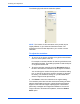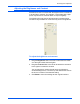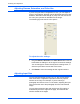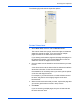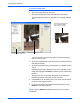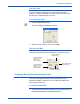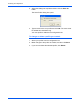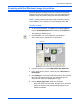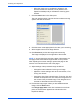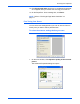Operation Manual
DocuMate 262 Scanner User’s Guide 83
Scanning from PaperPort
Scanning with the Windows Image Acquisition
Microsoft Windows includes its own set of options for acquiring
images from scanners, digital cameras, and other digital devices.
Windows Image Acquisition (WIA) options as described below.
To scan an item:
1. On the Windows taskbar, click Start, point to All Programs,
point to ScanSoft PaperPort 9.0, and then click PaperPort.
The PaperPort desktop opens.
2. Click the Scan icon on the PaperPort command bar.
The Folders pane is replaced by the Scan pane.
3. From the Scanner list, select WIA-XEROX DocuMate 262.
4. In the “Scan what?” section, choose to scan a Document or
Photograph.
5. Click Settings to view and change the format for the scanned
item’s file name and the file type. The default file type for
documents is .pdf and for photographs is .jpg.
6. Use the Single page items check box as follows:
• When the check box is selected, all pages in the document
feeder are scanned and placed as single pages on the
PaperPort desktop.
NOTE: Scanning with the Windows Image Acquisition (WIA) is
only available if your computer is running Windows XP or ME.
Scan pane