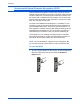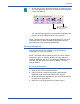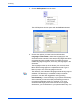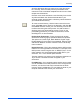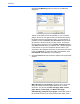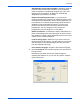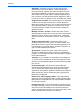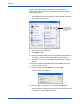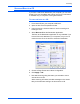Operation Manual
DocuMate 262 Scanner User’s Guide 47
Scanning
2. To scan from the One Touch Button Panel, click the One Touch
icon in the Windows system Tray, click the arrows to see Button
6, then click Button 6.
Your scanned pages appear in the Destination Application with
their text ready for editing and other text processing.
Selecting OCR Options
The OCR Options are only available if you have installed
OmniPage Pro 12 on your computer.
To select OCR options:
1. Open the One Touch Properties window.
2. Using the arrows, choose a button that has Destination
Applications that use the text format as their file type.
3. Select the Destination Application to get one of the text format
file types as the page format.
4. Right-click on the page format icon to see the menu.
NOTE: OCR scanning is also for spreadsheets so you can work
in Microsoft Excel (or other spreadsheet application) with the
figures and text from the original spreadsheets.
Click the arrows until
Button 6 is on the panel,
then click Button 6.
NOTE: OCR options apply globally to all the One Touch buttons
that perform OCR. For example, Button 6 is set by default to
OCR text, but Button 8 is not. If you reconfigure Button 8 to also
OCR text, the OCR options you select for Button 8 will also
apply to Button 6.