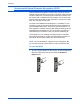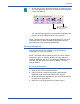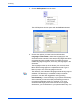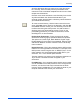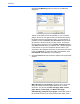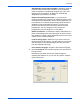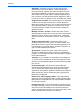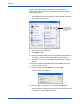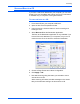Operation Manual
Scanning
46 DocuMate 262 Scanner User’s Guide
Scanning with Optical Character Recognition (OCR)
Optical Character Recognition (OCR) is like a printer in reverse.
Instead of printing what’s on the screen onto paper, OCR converts
text and numbers on a scanned page into text and numbers onto
the screen, that is, editable text and numbers. You can then work
with the text and numbers to edit, spellcheck, change font or type
size, sort, calculate, and so forth.
You must have installed the OmniPage Pro 12 software on your
computer in order to use OCR with the One Touch software and
your DocuMate 262 scanner. One Touch and OmniPage Pro 12
work together to combine scanning with OCR processing into one
integrated step. OmniPage Pro 12 is on the Disc 2 CD that you
received with your scanner in case you haven’t installed it yet.
If OmniPage Pro 12 is installed, the OCR process is automatic
when the page format on the One Touch Properties window is a
text format, such as DOC, TEXT, XLS, RTF, and so forth.
To scan with OCR:
1. To scan using the buttons on the scanner, press the Destination
Selector until the LED is at 6, then press the Simplex or
Duplex button.
NOTE: One Touch Button 6 is preset as your OCR button. But
you can also set up any other button to scan and OCR the text.