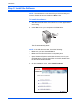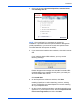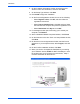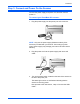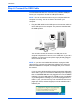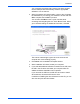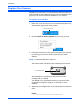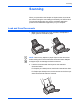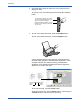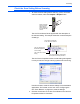Operation Manual
Installation
8 DocuMate 262 Scanner User’s Guide
8. On the Customer Information window, accept the current
values or enter new information, and then click Next.
9. On the Setup Type window, click Next.
10. Click Install to begin the installation.
11. On the Product Registration window, do one of the following:
•Select Register online, click OK, and then follow the
registration instructions.
•Select Print registration form, click OK, and then follow
the instructions to complete and print the registration form.
•Select Remind me in 7 days and click OK.
12. If a message window opens instructing you to restart your
computer, click Restart.
13. At the Installshield Wizard Completed window, click Finish.
14. On the Welcome to the One Touch 4.0 Setup Wizard window,
click Next.
15. On the Xerox License Agreement window, read the license
agreement. If you accept the terms, select I Agree, and click
Next.
16. On the Confirm Installation window, click Next.
17. When you see the “Complete the installation by connecting
your hardware” window, STOP. Do NOT click OK yet. Leave
the window open and proceed to the next section, “Step 3:
Connect and Power On the Scanner”.