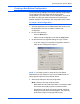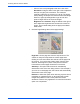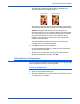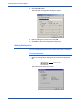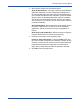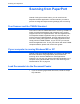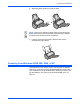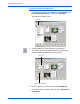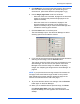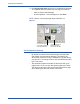Installation guide
DocuMate 250 Scanner Installation Guide 15
Scanning with the Scanner Button
Creating a New Button Configuration
You cannot change settings of the preset (default) configurations.
To use settings other than those offered by the preset
configurations, you must create a new configuration. You can do
this either by copying a preset configuration and making the
desired changes or by creating a new configuration from scratch.
To create a new configuration:
1. Scroll the applications in the Select Destination list and click
the application for which you want to create a new
configuration.
2. Do one of the following:
• Click the New button.
• Select a preset configuration and click the Copy button.
3. On the New Scan Configuration dialog box, type a name.
• If you are copying from a preset configuration, leave the
name as is or change it as required.
4. Select scan settings for the new configuration.
Mode—Select a scanning mode as follows:
• Black/White to scan in black and white. For example, letters
and memos are usually scanned in black and white.
• Grayscale to scan items such as documents containing
drawings or black and white photographs. The scanning
produces an image in varying shades of gray.
NOTE: If you select a printer or other device in the Select
Destinations list, the dialog box may have an additional tab for
setting specific options for the particular device.