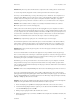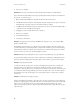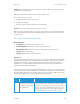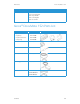Operation Manual
Xerox
®
DocuMate
®
152i Maintenance
36 User Guide
Uninstalling Your Scanner
Use the options in the Windows Control Panel to remove the scanner driver and modules, and any
other software provided with the scanner.
Please leave the scanner’s USB cable plugged into the computer while uninstalling the scanner
driver. Unplug the USB cable when directed to do so in the instructions below.
Open the list of installed programs in the Windows Control panel.
• Windows XP: Open Add/Remove Programs
• Windows Vista and later: Open Programs and Features
Uninstalling the scanner driver:
1. In the list of installed programs click on Xerox
®
DocuMate
®
152i driver.
2. Click the Change/Remove or Uninstall button.
3. Click Yes when asked to confirm that you want to remove the driver.
When the driver uninstallation is complete the progress window will automatically close.
4. Turn off the scanner and unplug the USB cable.
5. Reboot the computer if you are prompted to do so.
4Paper jam
or
The paper input tray is not
fully seated into the scanner
casing.
Open the ADF cover and remove the jammed page. See
“Clearing Paper Jams” on page 26.
or
Open the scanner and take off the input tray. Place the input
tray back into the scanner and press it back until it snaps into
place.
6 The scanner’s cover is open.
or
The paper input tray is not
fully seated into the scanner
casing.
The ADF door is not closed all the way. Open the scanner then
close it again. Push down on the lid until it locks into place.
or
Open the scanner and take off the input tray. Place the input
tray back into the scanner and press it back until it snaps into
place.
8 The lamp in the scanner
body or lid has
malfunctioned.
This usually occurs if the power was disconnected during a
scan. Turn the scanner off, then back on again. If the problem
persists, turn off the scanner, re-start the computer, then turn
the scanner on. If the problem continues, and your scanner’s
power is plugged into a surge protector or UPS battery backup,
try plugging the scanner power directly into a wall outlet.
All
Other
Codes
An internal part in the
scanner may have
malfunctioned.
Turn off the power to your scanner, then turn it back on. If the
problem persists, re-boot your computer. If the problem still
persists, contact Xerox Technical Support.
Error
Code
Problem Description Solution