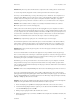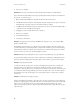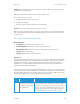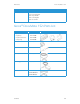Operation Manual
Maintenance Xerox
®
DocuMate
®
152i
User Guide 35
Problem: If the USB cable is disconnected during a scan, the scanner does not reconnect when
the USB cable is plugged back in.
Unplug the power cable from the scanner, and then plug it back in.
If the scanner does not reconnect:
1. Unplug the power cable from the scanner.
2. Restart your computer.
3. After the restart is complete, plug the power cable back in.
Problem: The scans from the input tray are always crooked.
Make sure to align the paper guides to the edges of the paper. If you are scanning small items
that are smaller than the paper guides’ minimum adjustment, scan these items from the front
feed tray instead.
Error Light Troubleshooting Codes
Normal Operation
• Steady blue: indicates the scanner is ready to scan.
• Slow flashing blue: indicates the scanner is in low power mode.
• Rapid flashing blue: indicates the scanner is waking up from low power mode.
• Steady red: the scanner is busy.
• Flashing red: the scanner is reporting an error.
Error Codes
The status light indicates the current state of the scanner. If your scanner experiences hardware
problems, the status light turns red and will flash a specific number of times, pause, and then
repeat the same number of flashes. The number of flashes between pauses indicates the
hardware error code. The LED display will also flash an “E” then the error code number that
matches the status light’s blinking pattern.
Descriptions of the most common patterns are listed below. In all cases, you should turn off the
scanner and check the scanner setup. Make sure the USB cable is plugged into the scanner and
computer. Make sure the power cord is plugged into the scanner and into a wall outlet. Contact
Xerox Technical Support if you experience a different blinking pattern.
Error
Code
Problem Description Solution
0 Scanner is not connected to
the computer. (The LED does
not flash “E” and the status
light remains blue.)
A cable may be loose. Check that the scanner’s cables are
correctly attached to the computer. If you are using a USB
cable that is longer than 6’ you may lose connection to the
scanner. The recommended USB cable length is 6’ or less, the
USB cable provided with your scanner is within this range. If
the scanner still does not connect, re-boot the computer.