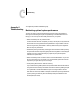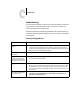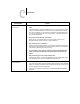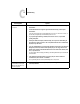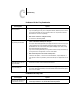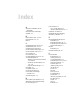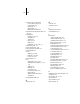Leaflet
C
C-7 Troubleshooting
Problems with the Fiery Downloader
Problems with Fiery Scan
If this happens: Try this:
General problems
• Make sure that you are using the latest version.
If you are updating your Fiery ZX to new system software, delete the previous version
of the Fiery Downloader from your Windows or Mac OS computer and install the
latest version to insure full compatibility.
• Make sure the connection is configured correctly.
For instructions, see Getting Started.
You can’t print an EPS file
using the Fiery Downloader.
• Try printing using the ‘showpage’ after EPS files (Windows) or ‘showpage’ (Mac OS)
option in the Download PostScript File dialog box.
This option adds a showpage PostScript language command at the end of the print job.
Certain applications omit this necessary PostScript language command when they
generate EPS files. You’ll need to select the Append Showpage option when printing
EPS files generated by these applications.
If you continue having difficulties printing an EPS file with the Fiery Downloader, try
printing the file from the application in which it was created.
• Make sure that the job does not contain a PostScript error.
Check with the operator, or use the Command WorkStation, Fiery WebSpooler, or
Fiery Spooler to check the job’s status. Jobs with a PostScript error appear with an Error
icon.
You have problems
downloading a font with the
Fiery Downloader.
• Check with the administrator to make sure that the Direct connection is enabled.
The Direct connection must be used to download fonts.
Extra blank page prints after a
Fiery Downloader job.
• Turn off the ‘showpage’ after EPS files (Windows) or ‘showpage’ (Mac OS) option.
This option adds a special PostScript command that will cause an extra blank page to
print if it is not needed.
If this happens: Try this:
Fiery Scan main window does
not appear after launching.
• Check to see if the TWAIN module(s) installed by Adobe Photoshop are located in the
correct Plugins subfolder. If not, reinstall Adobe Photoshop software.