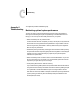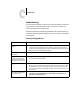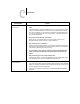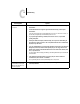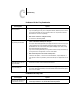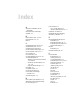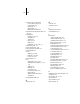Leaflet
C
C-4 Troubleshooting
Jobs sent to the parallel port
do not print.
• Ask the administrator to increase the parallel “Port Timeout in Seconds” on the Fiery ZX
Control Panel.
• Ask the administrator to change the Ignore EOF Character setting on the Fiery ZX
Control Panel.
If you will be printing ASCII format PostScript only, set Ignore EOF Character to No; if
you will be printing Binary format PostScript, set it to
Yes.
• If you print using the DOS copy command, make sure to use the /b option when
printing binary files.
• Restart your Windows computer, enter BIOS setup, and if you have a BIOS setting for
the parallel port, make sure that it is set to Compatible mode and not to Bi-Directional,
ECP, EPP, or any other mode.
• If you are using Windows 95, open the System Properties control panel, click the Device
Manager tab, click Ports, double-click the parallel port you are using, and make sure
that the driver selected is the standard Printer Port driver instead of the ECP Port, EPP
Port, or any other driver.
For information about changing this setting, see Getting Started and your Windows 95
documentation.
• If the PostScript Printer Driver that you are using lets you select bi-directional
communication, make sure that it is disabled.
This is generally set from the Properties dialog box for the printer.
You cannot print with
QuarkXPress 3.32 using the
PSPrinter 8.3.1 driver on a
Mac OS computer.
• Remove the file called Balloon Help from your QuarkXPress application folder and
relaunch QuarkXPress.
If this happens: Try this: