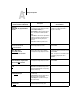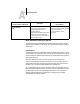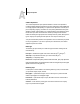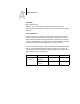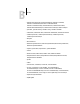Leaflet
A
A-6 Setting Print Options
More information about print options
The following sections provide additional information about print options. See the
table above for information on the settings, requirements, and constraints in effect for
these options.
Black Overprint
When printing black text in combination with a color background or graphics, the text
can be printed in one of two ways: either as part of the color background, or on top of
the color background. Black Overprint allows you to choose a specific way to print the
black text for such a job.
Off—Prints the black text with knockouts. The Fiery ZX first prints the color
background with the black text areas ‘knocked out’ (no color is printed in the text
areas); the black text is then printed in the knocked out area, filling in the areas not
printed in color. The result is a flatter appearance for the black text.
On—Overprint the black text. Used in combination with the Compression and Pure
Black Text/Graphics options, the Fiery ZX first prints the full color background, then
lays the black text on top of the color background as 100% K toner. The result is a
darker and glossier appearance for the black text. Overprinting also minimizes
misregistration and ‘haloing’ problems.
Spot Color Matching
Off/On
Select Off to print specified Pantone
colors in your job using the current
CMYK Simulation and CMYK
Simulation Method.
Select
On to activate the Pantone Lookup
Table. The Fiery ZX prints specified
Pantone colors in your job by matching
the correct Pantone color.
The default setting for printing reflects
the Spot Color Matching setting specified
in Fiery ZX Color Setup.
For more information, see the
Color Guide.
Option and settings:
(Printer’s default is underlined)
Description:
Requirements, constraints,
and information: