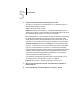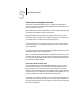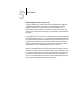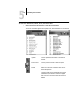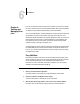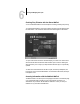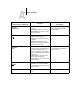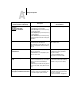Leaflet
A
A-1 Setting Print Options
Job settings give you access to all the special features of your copier and Fiery ZX. Job
settings can be specified in several places—in Fiery ZX Setup, from the printing
application, from the Fiery Downloader, from the Command WorkStation, from the
Fiery WebSpooler, or from the Fiery Spooler. The table in this appendix briefly
describes each print option, gives its default setting, and provides information on any
constraints or requirements in effect.
Where to set print options
• Some settings are specified during Setup by the administrator. For information on
the current default server settings, check with the administrator or the operator.
• From applications
With the Adobe PostScript printer drivers (included in your user software) and the
Windows NT 4.0 printer driver, you can specify and override job settings when you
print a job. See Chapter 1, “Printing from Windows Computers” and Chapter 2,
“Printing from Mac OS Computers” for information about specifying job settings
from applications.
• From the Fiery Downloader
Only a few settings—Page Range (for PDF files only), Copies, and Brightness—can
be specified when printing jobs with the Fiery Downloader. To change options in the
Fiery Downloader, select a job in the Files to be Downloaded (Windows) or Files to
Download (Mac OS) list and click Options. For more information, see Chapter 5,
“Downloading Files and Fonts”.
• Overrides from the Command WorkStation, from Fiery WebSpooler, and from the
Fiery Spooler
To change job settings from the Command WorkStation, double-click a job to
display the Properties dialog box. To change job settings from Fiery WebSpooler and
from the Fiery Spooler, double-click a job to display the Override Print Settings
dialog box. For more information, see the Job Management Guide.
Appendix A:
Setting Print
Options