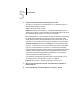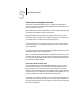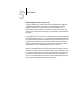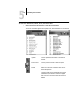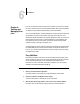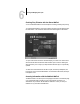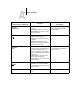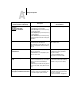Leaflet
6
6-1 Fiery WebTools
Fiery ZX user software includes a variety of tools that allow you to track and manage
print jobs. The particular tools, and the access privileges for them, that are available to
you depend on the conditions implemented by your site administrator.
The Command WorkStation, the Fiery WebSpooler, and the Fiery Spooler all provide
the capability to view and control the flow of print jobs to the Fiery ZX. If the
administrator has set Administrator and Operator passwords in Setup, you need one of
these passwords to perform most Command WorkStation, Fiery WebSpooler, and
Fiery Spooler functions. For information on these tools and the access privileges
needed to use them, see the Job Management Guide.
The Status WebTool does not require any special access privileges. If the administrator
has enabled Web Services in Setup and has provided you with the IP address of the
Fiery ZX, you can use the Status WebTool to monitor the status of print jobs as they
are rasterized and printed.
Fiery WebTools
Fiery WebTools reside on the Fiery ZX but can be accessed over the network from a
variety of platforms. The Fiery ZX has a home page that lets remote users view server
functions and manipulate jobs. For an overview of the Fiery WebTools and
information on how to access them, see the Job Management Guide. This chapter
describes only the Status WebTool and WebLink.
TO ACCESS THE FIERY WEBTOOLS:
1. Start up your Internet browser application.
See Getting Started for information about supported platforms and browsers.
2. Enter the IP address or the DNS name of the Fiery ZX.
Check with the operator or administrator for this information.
3. When the Fiery ZX home page appears, click to select one of the Fiery WebTools.
Move the cursor over the buttons to display information about the selections.
Chapter 6:
Tracking and
Managing Print
Jobs