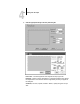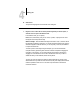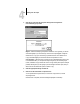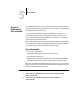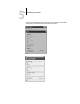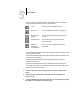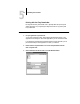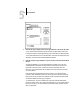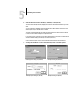Leaflet
5
5-5 Fiery Downloader
4. Select the file type to display in the Files of type (Windows) or Show (Mac OS) menu.
You can leave this as the default, All Known Formats, or select All Files. All Known
Formats lists all files in formats supported by Fiery Downloader; All Files lists all files.
You can download files and fonts in the same batch. If the fonts are used by files in the
same batch, the fonts should be downloaded before the files.
5. Select the Connection Type (Windows) or Queue (Mac OS) to which you will download
the files.
The options available to you in this menu depend on the setup at your site. The
potential selections are Print Queue (Windows) or Print (Mac OS), Hold Queue
(Windows) or Hold (Mac OS), and Direct Connection (Windows) or Direct
(Mac OS). If your administrator has not enabled one or more of these connections,
you cannot select it.
PDF files cannot be printed with the Direct connection. If you select the Direct
connection when downloading a PDF file, the job is spooled to the Print queue and
then printed. If the Print queue is not enabled, the job is spooled to the Hold queue
and must be released for printing by the operator.
To download fonts, you must use the Direct connection (make sure that Publish
Direct Connection is set to Yes in Fiery ZX Printer Setup. If you do not have access to
the Direct connection, you must embed any special fonts used by the file in the file
when you generate it.