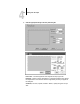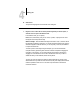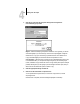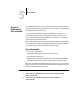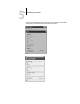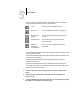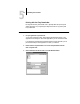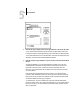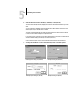Leaflet
5
5-3 Fiery Downloader
Buttons for some menu functions appear in the Toolbar at the top of the window.
Click the button to perform the function. The buttons are:
The Print Status area displays the server status and the user name and document name
of the job currently printing.
The RIP Status area displays the server status and the user name and document name
of the job currently processing.
The Download Progress bar dynamically displays the progress of the job as it
downloads to the Fiery ZX.
The Hard Disk area displays the amount of available disk space on the Fiery ZX.
You can click the Display Font List button or choose Font List from the File menu to
view font information in the window.
3. To select a different Fiery ZX, choose Open from the File menu or click the Open
button.
4. Select the Fiery ZX in the dialog box that appears, and click OK (Windows) or
Connect (Mac OS).
5. To close the window, choose Close from the File menu; to close the application, choose
Exit (Windows) or Quit (Mac OS) from the File menu.
Open Click to connect to a different Fiery ZX.
Download Click to download a file or font to the Fiery ZX.
Display status
window
Click to display the status window for the current
Fiery ZX.
Display font list Click to display a list of printer fonts on the
Fiery ZX hard disk.
About the
Downloader
(Windows only)
Click to view version information about Fiery
Downloader.