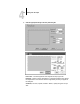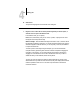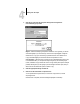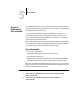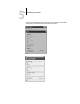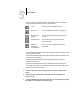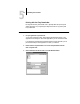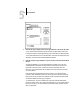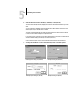Leaflet
4
4-5 Scanning from the copier
2. Click Options, and select the appropriate settings from the Original and
Color Conversion pop-up menus.
Original
—Select the resampling interpolation method to use. In general, you should
choose Photograph if you are scanning a continuous tone photographic image and
Offset Print or Copy if you are scanning a printed document. The Offset Print or
Copy mode takes slightly more time but reduces moiré patterns in scans.
Color Conversion—Select the color conversion to use: Calibrated RGB or Match Copy.
Use Calibrated RGB if you will print the image using a Fiery ZX Rendering Style
(CRD). Use Match Copy to match the colors in a copy made by the copier as closely as
possible, assuming that you are going to print the image to the same copier, and you
set the CMYK Simulation PPD option to Match Copy.
3. Select the appropriate settings and click OK.
4. Click Scan in the main window to acquire the scan.
You can press the Esc key (Windows) or Command-. keys (Mac OS) to cancel
acquiring the scan.
When the scan is acquired, the scanned image is displayed in Photoshop.