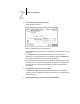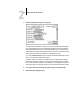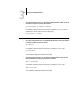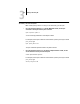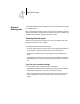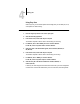Leaflet
4
4-2 Scanning Jobs
Using Fiery Scan
With Fiery Scan, you first create a prescan of the image; then you can select part, or all,
of the prescan for final scanning.
TO PRESCAN A DOCUMENT:
1. Place the original you want to scan on the copier glass.
2. Start the Photoshop application.
3. From the File menu, select either Import or Acquire.
The selection depends on which version of Photoshop your are using.
4. For Windows, select “Select TWAIN_32 Source” from the submenu.
For Mac OS, select “Fiery Twain Select” from the submenu.
5. Select Fiery Scan in the window that appears, and click Select (Windows) or
OK (Mac OS).
6. From the File menu, select either Import or Acquire.
The selection depends on which version of Photoshop you are using.
7. For Windows, select “TWAIN_32” from the submenu.
For Mac OS, select “Fiery Twain Acquire” from the submenu.
8. Select the Fiery ZX in the Chooser window and click OK (Windows) or
Connect (Mac OS).
If the Fiery ZX does not appear in the Windows Chooser list, you must configure the
Chooser list to communicate with the Fiery ZX. For instructions, see Getting Started.