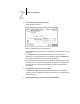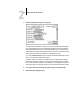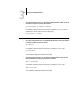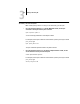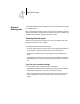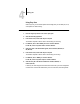Leaflet
4
4-1 Scanning from the copier
This chapter describes how to scan images from the copier using the Fiery Scan plug-in
for Adobe Photoshop.
NOTE: The Windows and Mac OS versions of Fiery Scan are fundamentally the same;
differences are noted in this chapter. Where a window or dialog box is illustrated, the
Windows version comes first, followed by the Mac OS version.
Scanning from the copier
With the Fiery Scan plug-in for Photoshop, you can scan an image from the copier
directly into Photoshop on your computer.
The following requirements and constraints apply:
• Fiery Scan requires a network connection and cannot be used with the parallel port.
For information on supported networking protocols, see Getting Started.
• The Fiery Scan (TWAIN) plug-in must be installed in the Photoshop Plug-ins
folder.
• Photoshop’s Monitor Setup must be currently using the Calrgb.ams (Windows) or
Calibrated RGB (Mac OS) file. See Getting Started for information on loading this
file.
Fiery Scan color conversion settings
Fiery Scan offers two color conversion choices for scanned data:
• Calibrated RGB creates an RGB scan optimized for printing using the Rendering
Styles (CRDs) of the Fiery ZX, as well as for viewing on the monitor.
• Match Copy creates a CMYK scan that, when printed on the Fiery ZX (with the
CMYK Simulation PPD option set to Match Copy), looks like a copy of the
original.
Chapter 4:
Scanning Jobs