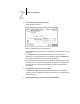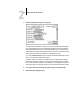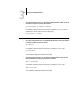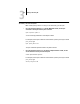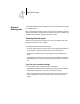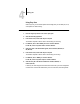Leaflet
2
2-3 Printing from applications
4. Choose Print from the application’s File menu.
The Print dialog box appears.
NOTE: Print dialog boxes vary across applications.
If the Print dialog box lets you select from a pop-up menu of available printers, choose
the Fiery ZX.
In the Paper Source pop-up menu, specify the paper tray to use for the job. For
example, you can specify that the job should be printed on pages in the Manual Feed
tray. The Paper Source selection is valid for the current job only.
NOTE: If paper loaded in the selected tray is a different size, orientation, and/or media
type than that of the job you are sending, the Fiery ZX displays an error message and
the job will not print. You should then load the correct paper in the selected tray or
cancel the job.
5. From the General pop-up menu, choose Job Notes.
In the Notes 1 and Notes 2 areas, enter user and job identification information for
accounting purposes, or whatever information is required at your site. These notes will
appear in the Job Log.
6. From the Job Notes pop-up menu, choose Printer Specific Options.