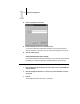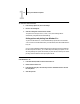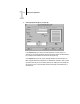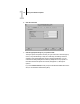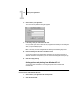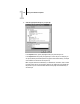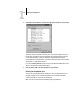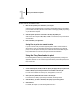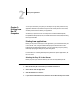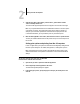Leaflet
2
2-2 Printing from Mac OS Computers
5. Select the Fiery ZX by <Server Name>_<Device Name>_<Queue Name> from the
“Select a PostScript Printer” list.
The names of all supported printers in the zone appear in the scroll list on the right.
NOTE: If your system administrator has not enabled the connection to the Print queue
or the Direct connection, the corresponding name will not appear in this list. For
example, if your site has an operator who controls the flow of print jobs from the
Command WorkStation, you may be able to print only to the Hold queue.
6. Make sure that AppleTalk is set to Active, then click the close box to quit the Chooser.
The Fiery ZX remains selected as the current printer until you choose a new printer in
the Chooser.
Setting print options and printing from Mac OS computers
In Mac OS applications, print options are set from both the Page Setup dialog box and
the Print Options dialog box. For details, see Appendix A, “Setting Print Options.”
NOTE: Some default print options are set by the administrator during Setup. Check
with the administrator or the operator for information on the current server default
settings.
TO SET PRINT OPTIONS AND PRINT WITH THE ADOBEPS
PRINTER DRIVER FROM MAC OS COMPUTERS:
1. Open the file you want to print from within the application.
2. Choose Page Setup from the application’s File menu.
The PSPrinter Page Setup dialog box appears.
3. In the Paper pop-up menu, specify the page size that your job should print on and
click OK.