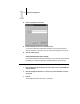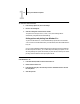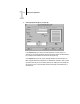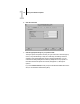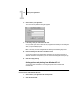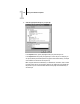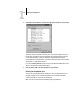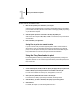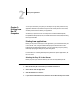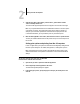Leaflet
2
2-1 Printing from applications
You can print to the Fiery ZX just as you would print to any other printer from any
application software. First, select the Fiery ZX as the current printer in the Chooser,
and then print the file from within your application.
Another way to print from a Mac OS computer is to download PostScript files,
Encapsulated PostScript (EPS) files, or Portable Document Format (PDF) files using
the Fiery Downloader.
Printing from applications
Before you can print to the Fiery ZX from applications, you must select the Fiery ZX
in the Chooser. Then, using the Adobe PostScript printer driver and the correct
PostScript Printer Description file (PPD), you can control many Fiery ZX printing
features by specifying job settings from print dialog boxes.
For information on achieving the best printing results from specific applications, see
the Color Guide.
Selecting the Fiery ZX in the Chooser
Before you print a job, make sure the Fiery ZX is the currently selected printer.
TO SELECT THE FIERY ZX AS THE CURRENT PRINTER:
1. Make sure the Fiery ZX is connected to your network and turned on.
2. Choose Chooser from the Apple menu.
3. Click the AdobePS icon to select it.
4. If your network is divided into zones, select the zone in which the Fiery ZX is located.
Chapter 2:
Printing from
Mac OS
Computers