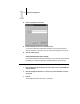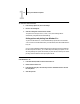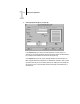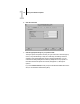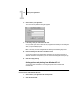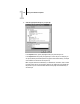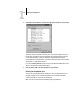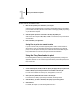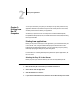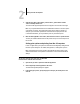Leaflet
1
1-12 Printing from Windows Computers
TO PRINT FILES TO THE PARALLEL PORT:
1. Make sure the parallel port is enabled on your Fiery ZX.
Check with your site administrator or operator to see whether printing to the parallel
port is enabled. See Getting Started for information on setting up parallel port printing
on your Windows computer.
2. Select the printer port that is connected to the Fiery ZX parallel port.
Select one of the local ports: LPT1, LPT2, or LPT3. For instructions, see your Windows
documentation.
3. Print from within your application.
Saving files to print at a remote location
If you do not have a Fiery ZX and are preparing files to take to a service bureau or
other location, print your final files to the File port (as opposed to one of the local
ports). You can also print to the File port to create a file to be downloaded using the
Fiery Downloader. For instructions, see your Windows documentation.
Using the Fiery Downloader to print
Downloading files with the Fiery Downloader is generally faster than printing from
application software. You can use the Fiery Downloader to print PostScript files, EPS
files, or PDF files.
TO PRINT USING THE FIERY DOWNLOADER:
1. Create a PostScript file, EPS file, or PDF file. Specify the appropriate print options and
include (embed) any necessary fonts that are not resident on the Fiery ZX.
For a list of fonts resident on the Fiery ZX, see Appendix B, “Font List.”
2. Start up the Fiery Downloader and connect to the Fiery ZX.
For instructions on setting up the Fiery Downloader, see Getting Started.
3. Select the file(s) you want to download, and specify any necessary options.
4. Click Download.
For details, see Chapter 5, “Downloading Files and Fonts.”