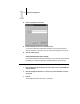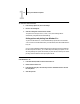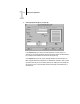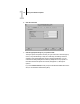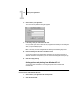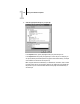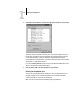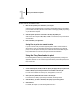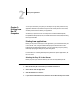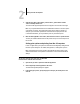Leaflet
1
1-11 Printing from applications
4. Scroll down to Printer Features, and select the appropriate settings for your print job.
These print options are specific to the Fiery ZX. They override settings in Fiery ZX
Printer Setup; the settings can also be changed in the Properties dialog box with the
Command WorkStation, or in the Override Print Settings dialog box with the
Fiery WebSpooler or Fiery Spooler. For information about these options and overrides,
see Appendix A, “Setting Print Options.”
If you choose Printer’s default, the Fiery ZX prints with either the default value for the
server, or the information entered during Setup.
5. Click OK, then click OK in the Print dialog box to begin printing.
Printing to the parallel port
The Fiery ZX has a parallel port that enables you to print most files directly from a
Windows computer if your network administrator has connected the Windows
computer’s parallel port to the Fiery ZX parallel port.
NOTE: You cannot use the Fiery Downloader through the parallel port.