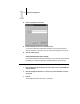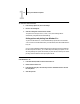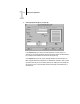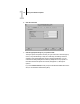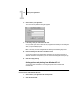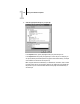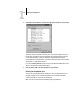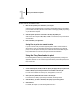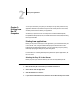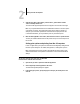Leaflet
1
1-6 Printing from Windows Computers
TO LOAD PRINT OPTION SETTINGS:
1. From the Fiery Options tab, click Load Settings.
2. Browse to the settings file.
3. Select the settings file from the list and click OK.
The options from the Job, Color1, Color2, Color3, and Finishing tabs are
automatically configured with the saved settings.
Setting options and printing from Windows 3.1x
To print from Windows 3.1x, use the Adobe PostScript printer driver for Windows
3.1x. The driver is included with the Fiery ZX user software, and uses all features of the
Fiery ZX.
Once you have installed the Adobe PostScript printer driver and Fiery ZX PostScript
Printer Description file (PPD), you can select the printer settings you prefer. You can
also change settings for a particular file when you print the file to the Fiery ZX. Before
printing, make sure that the correct print options are set.
TO SET PRINT OPTIONS AND PRINT WITH THE ADOBEPS PRINTER DRIVER
FROM WINDOWS 3.1X:
1. In the Main window, double-click the Control Panel icon.
2. Double-click the Printers icon.
3. In the Printers dialog box, select the Fiery ZX in the Installed Printers box and click
the Setup button.
4. Click the Paper tab.