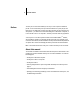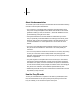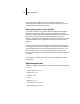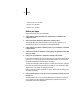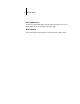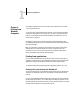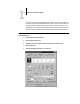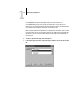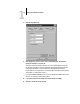Leaflet
1
1-4 Printing from Windows Computers
8. Click the Fiery Options tab.
9. Click through the Job, Color1, Color2, Color3, and Finishing tabs, and select the
appropriate settings for your print job.
These print options are specific to the Fiery ZX. They override settings in Fiery ZX
Printer Setup; the settings can also be changed in the Properties dialog box with the
Command WorkStation, or in the Override Print Settings dialog box with the
Fiery WebSpooler or Fiery Spooler. For information about these options and overrides,
see Appendix A, “Setting Print Options.”
If you choose
Printer’s default, the Fiery ZX prints with either the default value for the
server, or the information entered during Setup.
10. If you want to make the new settings your default settings, click Apply.
11. Click OK to activate the current settings.