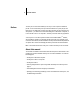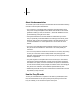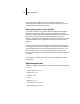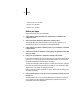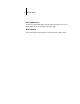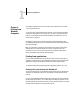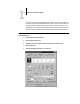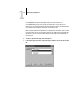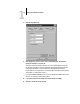Leaflet
1
1-1 Printing from applications
This chapter describes how to print to the Fiery ZX from Windows 95
®
, Windows
3.1x, and Windows NT 4.0.
You can print from a networked Windows computer, or from a Windows computer
connected to the parallel port on the Fiery ZX. If you plan to print files at another
location, you should follow the procedures described in “Saving files to print at a
remote location,” page 1-12.
Another way to print from a Windows computer is to download PostScript files,
Encapsulated PostScript (EPS) files, or Portable Document Format (PDF) files using
the Fiery Downloader.
N
OTE
:
For information on setting up the Windows environment for printing with
Windows servers connected to the Fiery ZX, see the
Configuration Guide
. For
information on how to connect to the Fiery ZX over the network, install printer
drivers, and install the Fiery utilities, see
Getting Started
.
Printing from applications
Once you have installed the Fiery ZX printer driver and set it to the proper port as
described in
Getting Started
, you should be able to print directly from most Windows
applications. Simply choose the Print command from within your application.
To achieve the best printing results from specific applications, see the
Color Guide
.
Setting options and printing from Windows 95
To print from Windows 95, use the Adobe PostScript printer driver for Windows 95.
The driver is included with the Fiery ZX user software, and uses all features of the
Fiery ZX.
Once you have installed the Adobe PostScript printer driver and Fiery ZX PostScript
Printer Description file (PPD), you can select the printer settings you prefer. You can
also change settings for a particular file when you print the file to the Fiery ZX. Before
printing, make sure that the correct print options are set.
Chapter 1:
Printing from
Windows
Computers