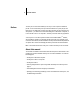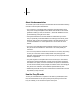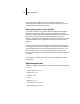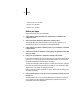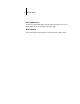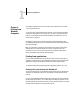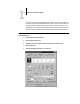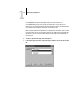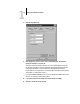Leaflet
xiv Preface
• Docupac (241 mm
x
297 mm)
• B4 (257 mm
x
364 mm)
• A3 (297 mm
x
420 mm)
Before you begin
Before using the Fiery ZX, follow these steps:
1. Confirm that the system administrator has completed Setup as described in the
Configuration Guide
.
2. Find out what printer defaults the administrator specified in Setup.
These default settings can affect the results of your print jobs. Check with your
administrator or operator for information on these default settings.
3. Confirm that the user software is installed correctly on your workstation, as described
in
Getting Started
.
4. Consult the
Color Guide
for information on print options and application features that
affect color output.
5. Find out how your workstation is configured for printing on the network.
If your site has an operator who controls all printing, you may have access to the Hold
queue only. In this case, all jobs you send are spooled to the Fiery ZX and held until
the operator sends them to their next stage of processing.
You may also have access to the Print queue. If you send jobs to this queue, jobs spool
to the Fiery ZX and proceed to RIP and print according to your job settings—unless
someone (you, or an operator, for example) intervenes.
Lastly, you may have access to the Direct connection, which sends jobs straight to the
server without spooling.
6. Find out whether the Fiery ZX is set up to use the Fiery WebTools and what your access
privileges are.
The administrator may or may not have enabled access to the server via the Internet
(or an intranet). If access is enabled, a password may be required to perform job
management with the Fiery WebSpooler.