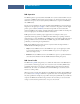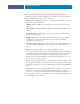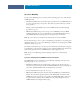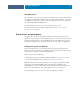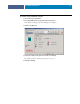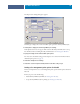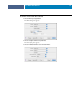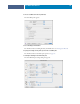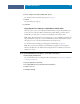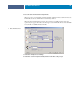Installation Guide
COLORWISE PRINT OPTIONS
89
8 Choose settings for the main ColorWise print options.
For information about ColorWise print options, see page 73.
9 Click OK.
The ColorWise pane reappears.
10 Click Print.
Using Expert Color Settings to enable Device Link Profiles
When you print a job, you can enable Device Link Profiles by using the Fiery EXP8000/50
printer driver if you have Two-Way Communication enabled. When you enable a Device
Link Profile, you will be able to see the Device Link Profile in use in Expert Color.
NOTE: If Two-Way Communication is not enabled and you select an RGB Source Profile and
Output Profile that correspond to a Device Link Profile, the Device Link Profile is activated,
although you do not see the Device Link Profile in use in Expert Color.
For information about installing and assigning Device Link Profiles, see page 24.
NOTE: The procedures for enabling Device Link Profiles using Expert Color Settings for
Windows and Mac OS X are similar. The following illustrations use Windows screens. Any
differences are noted.
TO USE THE FIERY EXP8000/50 PRINTER DRIVER TO ENABLE DEVICE LINK PROFILES
1 Enable Two-Way Communication.
For more information about enabling Two-Way Communication, see Printing from Windows
or Printing from Mac OS.
2From your application, select Print.
3 Select Fiery EXP8000/50 as your printer and click Properties.
4 Click the Color icon.
5 Click Expert Settings.