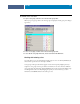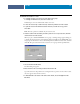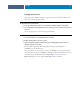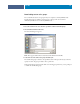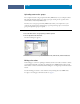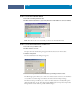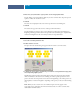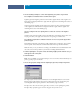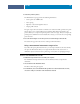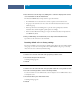Installation Guide
SPOT-ON
60
4 Place the ES-1000 over the target color, making sure to center the sample aperture over the
color. Press Measure to take the measurement.
The measured CMYK values are imported into Spot-On as follows:
•If an individual color is selected in the color list, it updates to the measured color.
•If a group is selected in the color list, a new color with the measured values is created
within the group.
•If the Spot-On Color Search dialog box is open, the center patch updates with the
measured values, and the neighbor patches update accordingly.
•If the Set Center Patch Color dialog box is open, the measured values are imported into
the CMYK entry fields.
5 After you finish taking color measurements, choose Stop from the Instrument menu.
Spot-On closes the connection to the instrument.
Reverting default colors to factory settings
You can revert default colors to their factory default settings. Revert all colors within a default
color group, or revert one or more specific colors within a default color group, so that only
those colors are reset to the factory default settings.
TO REVERT ALL COLORS WITHIN A DEFAULT COLOR GROUP TO FACTORY DEFAULTS
1 Click the icon to the left of the name of the group that you want to revert.
2 Choose Revert Group from the File menu.
A warning message appears.
3 Click OK.
TO REVERT SPECIFIC COLORS WITHIN A DEFAULT COLOR GROUP TO FACTORY DEFAULTS
1 Click the icon to the left of the name of the group that contains the colors you want to revert.
2 Select the colors that you want to revert to the factory defaults.
To select more than one color, Shift+click to select an adjacent color or CTRL+click to select
a nonadjacent color.
3 Choose Revert Factory Color from the File menu.
A warning message appears.
4 Click OK.