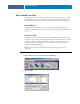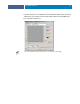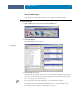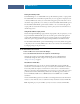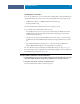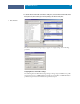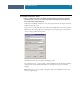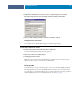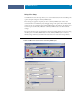Installation Guide
COLORWISE PRO TOOLS
30
For information about the Control Bar, configurable Auto Trapping, Progressives, and
Halftone Simulation features in Color Setup, see Graphic Arts Package.
Using Color Setup to enable Device Link Profiles
You can enable Device Link Profiles using Color Setup.
For information about installing and assigning Device Link Profiles, see page 25.
TO USE COLORWISE COLOR SETUP TO ENABLE DEVICE LINK PROFILES
1 Open Color Setup from ColorWise Pro Tools.
2 Select the RGB Source profile or the CMYK Simulation Profile and the Output Profile.
When you select a source and output combination that is defined as a Device Link Profile, the
Device Link Profile is automatically activated.
When the Device Link Profile is selected, the Color Process workflow updates and some of the
Fiery print options may not appear.
You will see the message “Device Link Profile in use” under the RGB Source Profile or CMYK
Simulation Profile.
3 Click OK to exit Color Setup.
1Device Link Profile in use
1