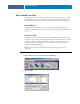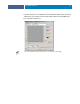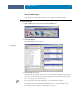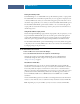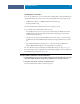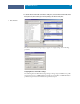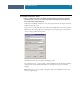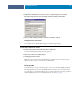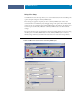Installation Guide
COLORWISE PRO TOOLS
24
Setting the default profiles
Use Profile Manager to set a default RGB source profile, simulation profile, or output profile.
The default RGB source and simulation profiles that you set are applied to all print jobs sent
to the Fiery EXP8000/50, unless you override them using print options. The same is true of
the default output profile that you set, unless you select the Use Media Defined Profile option.
The Use Media Defined Profile option indicates whether or not to automatically apply the
output profile associated with the media type used in a print job. For more information, see
the following section.
Using media-defined output profiles
Instead of having Profile Manager apply a default output profile to all your print jobs, you can
keep the Use Media Defined Profile option selected. This option automatically applies the
output profile predefined for the media type in your print job. If your job contains mixed
media, this option can apply different output profiles predefined for the different media.
The Use Media Defined Profile option in Profile Manager is selected by default. It is applied
to all print jobs sent to the Fiery EXP8000/50, unless a user overrides it for an individual job
by changing settings in the printer driver.
TO USE MEDIA-DEFINED OUTPUT PROFILES
1 Start ColorWise Pro Tools and click Profile Manager.
2 Select Use Media Defined Profile in the Output bar of Profile Manager.
Changing the setting for the Use Media Defined Profile option in Profile Manager
automatically changes the same setting in Color Setup. For more information, see
“Using Color Setup” on page 29.
About Device Link Profiles
The Fiery EXP8000/50 supports the use of Device Link Profiles. A Device Link Profile
describes the conversion from one color space to another. Device Link Profiles are restrictive
because they define the complete conversion from a source device to a destination device.
When you print using a Device Link Profile, you do not choose a source profile or an output
profile because the Device Link Profile specifies both. ColorWise supports two kinds of
Device Link Profiles: RGB source to CMYK destination and CMYK source to CMYK
destination.
A Device Link Profile bypasses most ColorWise color management because the information
needed to convert from the source to destination is fully contained in a Device Link Profile.
NOTE: Depending on your job’s workflow, you may not need to use Device Link Profiles.