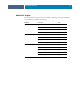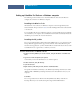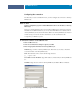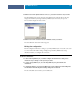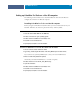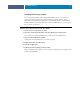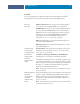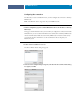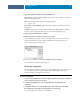Installation Guide
COLORWISE PRO TOOLS
20
3Type the appropriate information for the Fiery EXP8000/50.
Nickname: Type a name for the Fiery EXP8000/50. It does not have to match the actual server
name of the Fiery EXP8000/50.
NOTE: The nickname cannot contain the following characters:
[ ] _ " ' <space> <tab>
Server name or Server IP address: Type the IP address (or DNS or host name) of the Fiery
EXP8000/50.
New Device: Type the device name for the Fiery EXP8000/50: DC8000-DC7000 or DC5000.
This device name appears in the Printer Setup section of the Configuration page.
4 After you type all the information, click Add.
5 With the device name selected in the Devices list, click OK.
The Fiery EXP8000/50 appears in the list of Available Servers. The first line of the entry
displays the nickname you assigned the Fiery EXP8000/50, followed by the protocol.
The second line displays the device name.
6 With the device name selected in the list of Available Servers, click Select.
The ColorWise Pro Tools main window appears.
Editing the configuration
Edit the configuration whenever a change to your Fiery EXP8000/50 or network occurs, such
as a server name or IP address change. Change the specific Fiery EXP8000/50 Setup
information before you configure the connection.
TO EDIT THE CONFIGURATION
1To add a new Fiery EXP8000/50, click Add. Configure the Add Server dialog box as outlined in
steps 3 through 5 in the previous procedure.
2To remove a Fiery EXP8000/50, select the Fiery EXP8000/50 by its nickname and
click
Remove.
3To modify information, select the Fiery EXP8000/50 by its nickname and click Modify.
Edit information in the Modify Server Settings dialog box and click OK.
The list of Available Servers reflects your modifications.