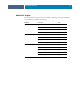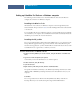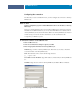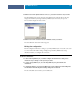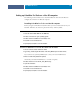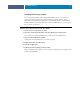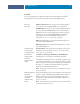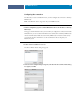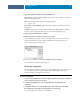Installation Guide
COLORWISE PRO TOOLS
16
Setting up ColorWise Pro Tools on a Mac OS computer
The following sections describe how to install ColorWise Pro Tools and other files and
configure the connection on a Mac OS computer.
Installing ColorWise Pro Tools on a Mac OS computer
Before you begin each installation, determine where you want to install each item on your
hard disk. Otherwise, the software is placed in the “Fiery” folder by default.
TO INSTALL COLORWISE PRO TOOLS ON A MAC OS COMPUTER FROM THE USER SOFTWARE DVD
1 Insert the User Software DVD into the DVD drive.
2Browse to the folder for your operating system.
3 Double-click the ColorWise Pro Tools installer icon.
4Follow the on-screen instructions.
5 If prompted, click Quit to close the installer.
TO INSTALL COLORWISE PRO TOOLS ON A MAC OS COMPUTER OVER THE NETWORK
1 Choose Connect to Server from the Go menu.
2Type smb:// followed by the IP address of the Fiery EXP8000/50 and click Connect.
If you cannot locate your Fiery EXP8000/50, contact your network administrator.
3 Enter user name and password if required.
Check with your Network Administrator to see if this is required.
4 Double-click the icon for the Mac_User_SW directory.
5 Open the OS X folder.
6 Double-click the ColorWise Pro Tools installer icon.
7Follow the on-screen instructions.
8 If prompted, click Quit to close the installer.