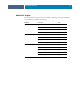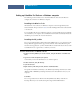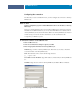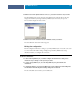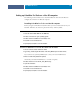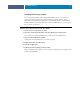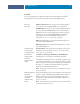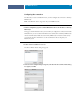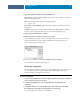Installation Guide
COLORWISE PRO TOOLS
12
Setting up ColorWise Pro Tools on a Windows computer
The following sections describe how to install ColorWise Pro Tools and other files and
configure the connection on a Windows computer.
Installing ColorWise Pro Tools
All installation of user software on a Windows computer is done through the Fiery User
Software Installer. The procedures in Utilities describe installing from the User Software DVD
or the network.
To use ColorWise Pro Tools on a Windows computer, you must install Sun Java 5. If this file
is not installed on your computer, the ColorWise Pro Tools installer automatically initiates the
installation process. Follow the on-screen instructions.
Installing the ICC profiles
You can copy additional ICC profiles from the Fiery EXP8000/50 to your computer. Use the
ICC profiles with applications that support ICC standards, such as Adobe Photoshop. For
most ICC-aware applications, you must install the files in a folder named Color. For use with
ColorWise Pro Tools, copy the files to a folder of your choice.
TO INSTALL THE ICC PROFILES ON A WINDOWS COMPUTER
1Browse for the Fiery EXP8000/50 over the network, using the IP address or the DNS server
name.
2Type the user name and password, if required.
Consult with your network administrator to see if this is required.
3 Double-click the PC_User_SW directory.
4 Open the ICC folder.
5 Right-click the profile that you want, and then click Install Profile.
The profiles are installed automatically to the Windows\System32\spool\drivers\color folder
(Windows XP) or WINNT\System32\spool\drivers\color folder (Windows 2000) on your
computer.
Color files
You can copy additional color files from the Fiery EXP8000/50. Many of the files are
PostScript files that you can download and print using Command WorkStation.