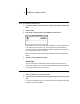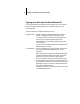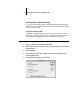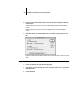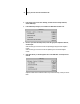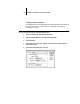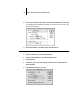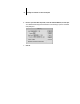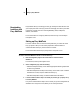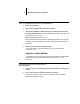Installation Guide
59 Copying color files from the User Software CD
4. From the File menu, choose Color Settings, and from the Color Settings submenu,
choose CMYK Setup.
5. In the CMYK Setup dialog box, choose Tables for CMYK Model and click Load.
6. Browse to your Adobe Photoshop folder, select the appropriate Separation Table file,
and click Open.
Select the Fiery XJ DocuColor 40.P file for separating photographic RGB images to
CMYK.
Select the Fiery XJ DocuColor 40.S file for separating solid color RGB images to
CMYK.
7. Verify that the file you selected appears after “From CMYK Table” in both places and
click OK.
Separation tables remain loaded the next time you start Photoshop, unless you remove
them.